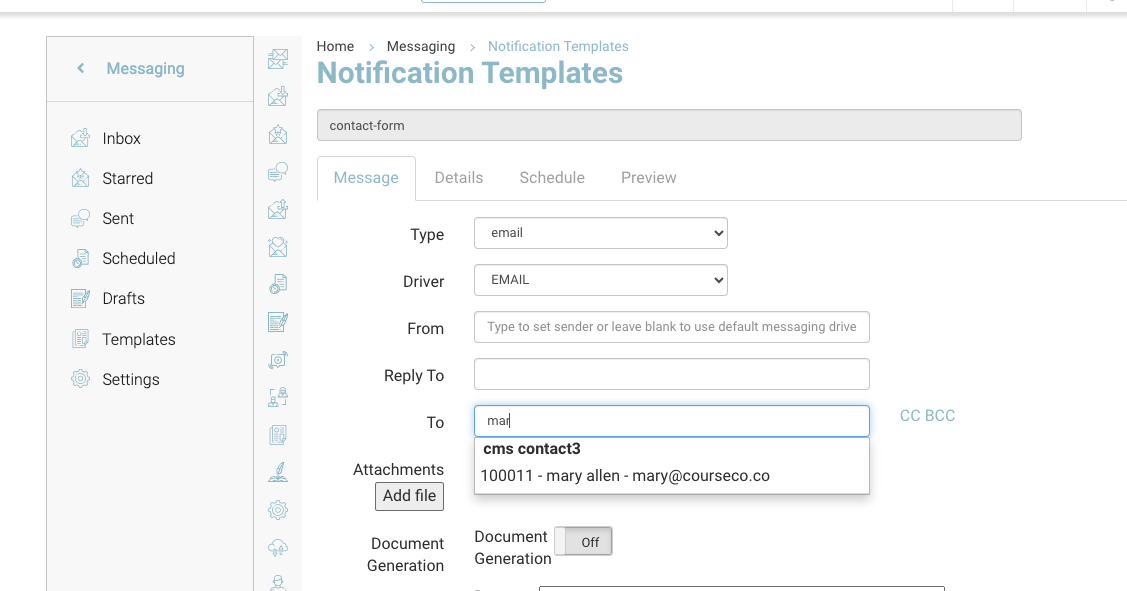Contact Us form - Assign admin email to submitted contact form confirmations
When a website guest completes the contact us / Enquiry form they will receive a ‘Thank you for contacting us’ email. A copy of the entered fields can be sent to the specified admin email also. Below are the steps to check or assign a admin contacts email to receive a copy also.
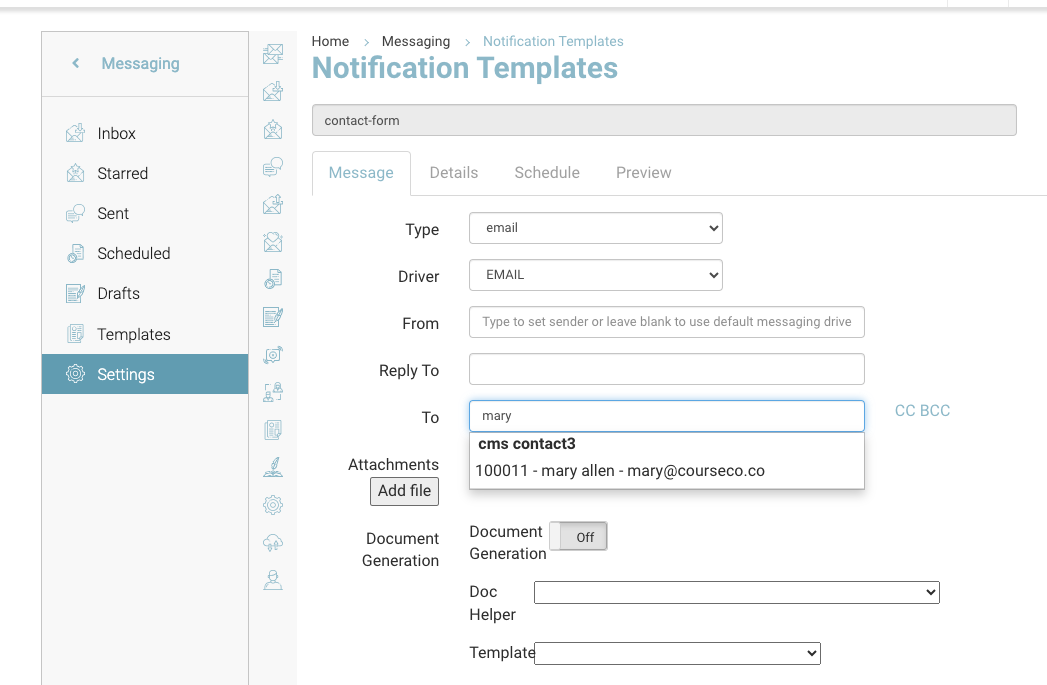
How to assign an admins email to the contact form template
Login as admin
Navigate to the left menu and select Messaging
On the messaging Sub menu, select ‘Templates’
Using the global search, enter ‘Contact Form’ (this is the subject line of the admin contact form email)
Select the contact form template and within the edit screen navigate to the ‘To’ input\
Use the search to enter the contact name
Select the correct name and Save
The contacts email must exist in your contacts. You can’t add an email that is not a contact on the system.
Outcome:
When a guest submits a contact form, the assigned email will receive the confirmation.
The information populated in the template comes from the data entered in the contact us for
Fields in the form - Name, email, phone, address and message.
When a guest submits a contact form/enquiry, they will also get added to your CRM.