Checkout with a Sales quote booking
Benefits of using Sales Quotes
Admin can build a sales funnel of potential sales
Automatic reminder emails can be sent to sales quote bookings
Example x days after booking, send reminder, x days before training starts.
Remove the manual admin process of sending Sales Quote information
Run reports on Sales Quote booking
Review why sales quotes bookings did not convert
Once admin receives a PO, Just enter the PO and save, it is now a confirmed booking
How to create a Sales Quote booking on the website
Navigate to the website and log in as a Booker
Find the course for which you want to Book / Process as Sales Quote
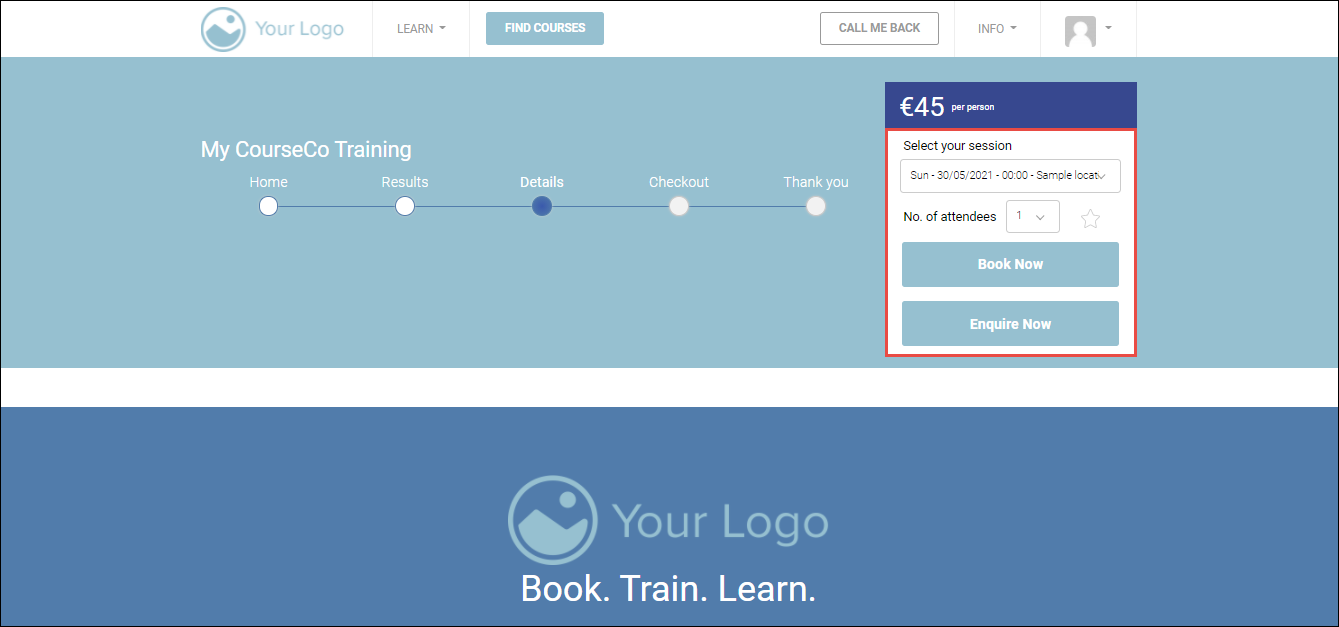
Select your schedule and No of attendees from the respective dropdown lists.
Click Book Now.
YOUR CART page will be displayed.
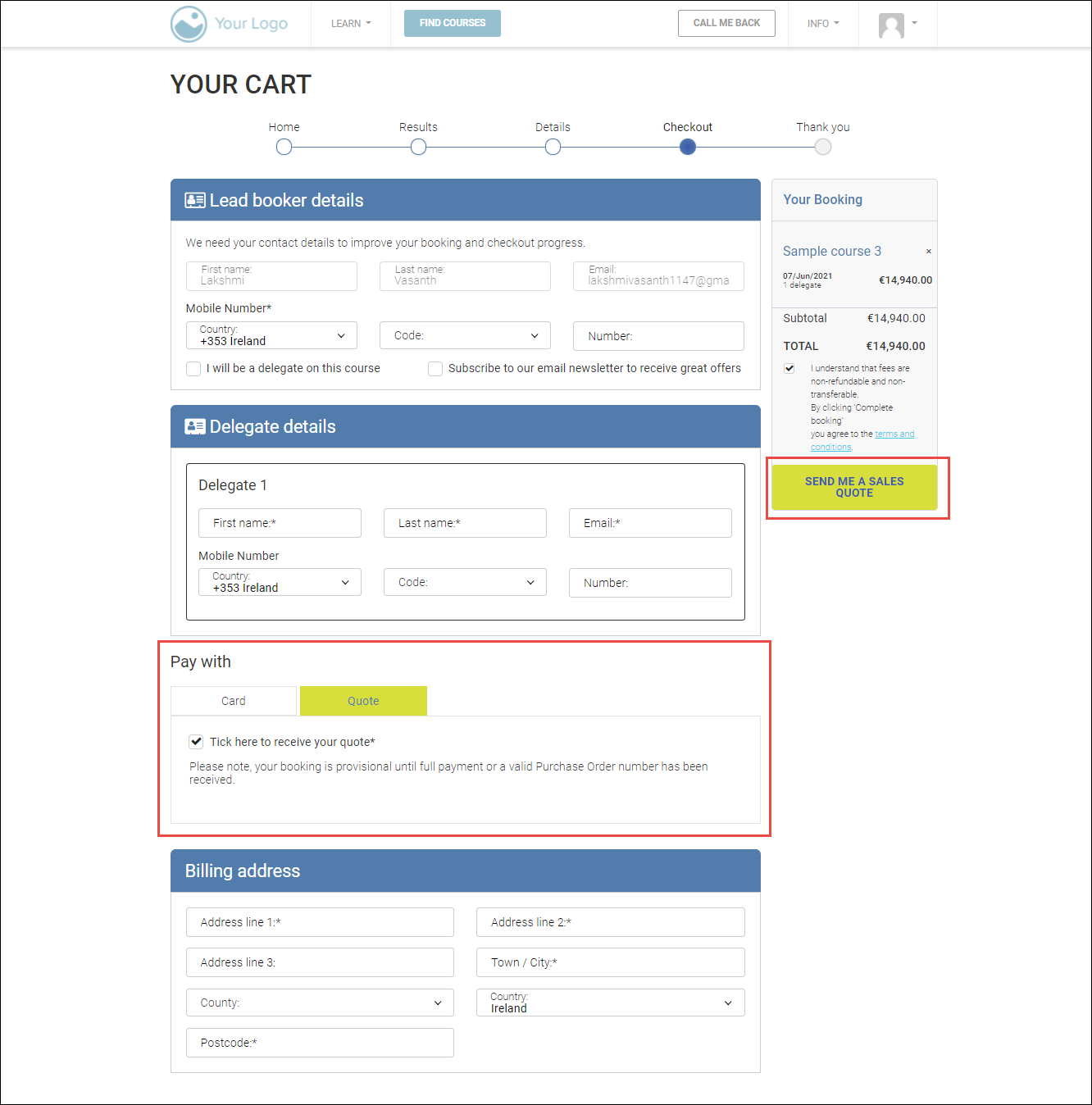
In the Delegate details section, enter the first name, last name, email, and mobile number in the appropriate fields.
In the Pay with section, click the Quote tab and check the Tick here to receive your quote* option.
In the Billing address section, enter the billing address details.
In the Booking section on the right side, click SEND ME A SALES QUOTE.
Outcomes:
The sales quote will be created.
You will receive the sales quote to your registered email address.
The delegates will be added to your contacts.
The Org Rep will be updated with the sales quote booking in their portal.
Email invites will be sent to the delegates.
