Cancelling a Schedule | The schedule is no longer running
Cancelling a schedule is a very good process for future schedule planning. The purpose of cancelling a schedule and not deleting a schedule is to track ‘schedule x was planned but did not go ahead, why’ Admin can run reports for previous years to see a trend of cancelled schedules. For example, some training has low uptake in January.
You can delete a schedule that never had bookings, but you must cancel a schedule that had booking and are not cancelled.
To cancel a schedule that is no longer required, please follow the steps given below:
Navigate to Courses > Schedules.
The Schedules page will be displayed.
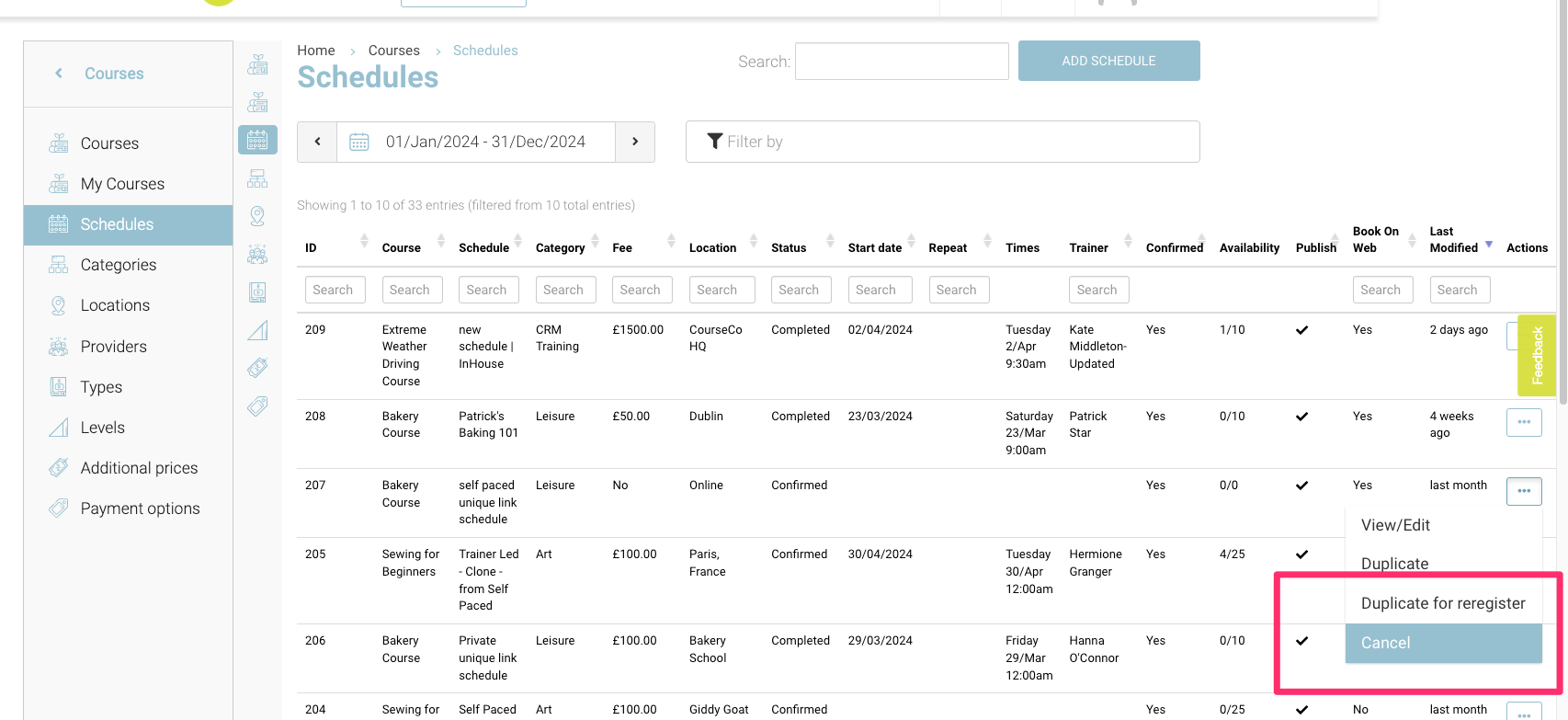
Schedules - cancelling a schedule
Note: To cancel a schedule:
You will see the cancel button, only if all the delegate have been removed from the booking of the selected schedule
If there are no bookings for that schedule, you will see the cancel button in action dropdown automatically
Click the three dots in the row of schedules which you want to cancel and select Cancel.
The selected schedule will be cancelled.
If the bookings on the schedule have been made in past or schedule is completed, it cannot be cancelled
Deleting a schedule | When you have this option
You can delete a schedule when there are no bookings for the schedule
Deleting a schedule is an irreversible action so make sure you are certain when you want to delete a schedule
There will be no reporting available on deleted schedules
We suggest deleting a schedule when it was made by mistake and not due to low uptake. Marking a schedule as cancelled gives good data i.e. we attempted to offer training on this date, but it didn’t go ahead for some reason
