Cancelled schedule | How to cancel a schedule that will not go ahead
If an admin cancels an upcoming schedule it is marked as ‘cancelled’ on the timetable planner. This cancelled schedule will appear in orange on the timetable
How to cancel a schedule
Login as admin
Open courses > schedule
Refine your results to find the correct schedule
Do not open the schedule edit screen
Instead, while in schedule list screen, navigate to the actions column
Select the 3 dots and select Cancel
Outcome:
The schedule will be cancelled and will no longer display on the website
The cancelled schedule report will report this schedule
The cancel button will not be available if the schedule has active bookings, please cancel the bookings first, then the cancel option will display on the schedule
To filter cancelled schedules
Log In as an admin
Click on Timetable plugin in the left menu
Go to All timetables
Enter the date range from calendar input
In filter input, select status = cancelled
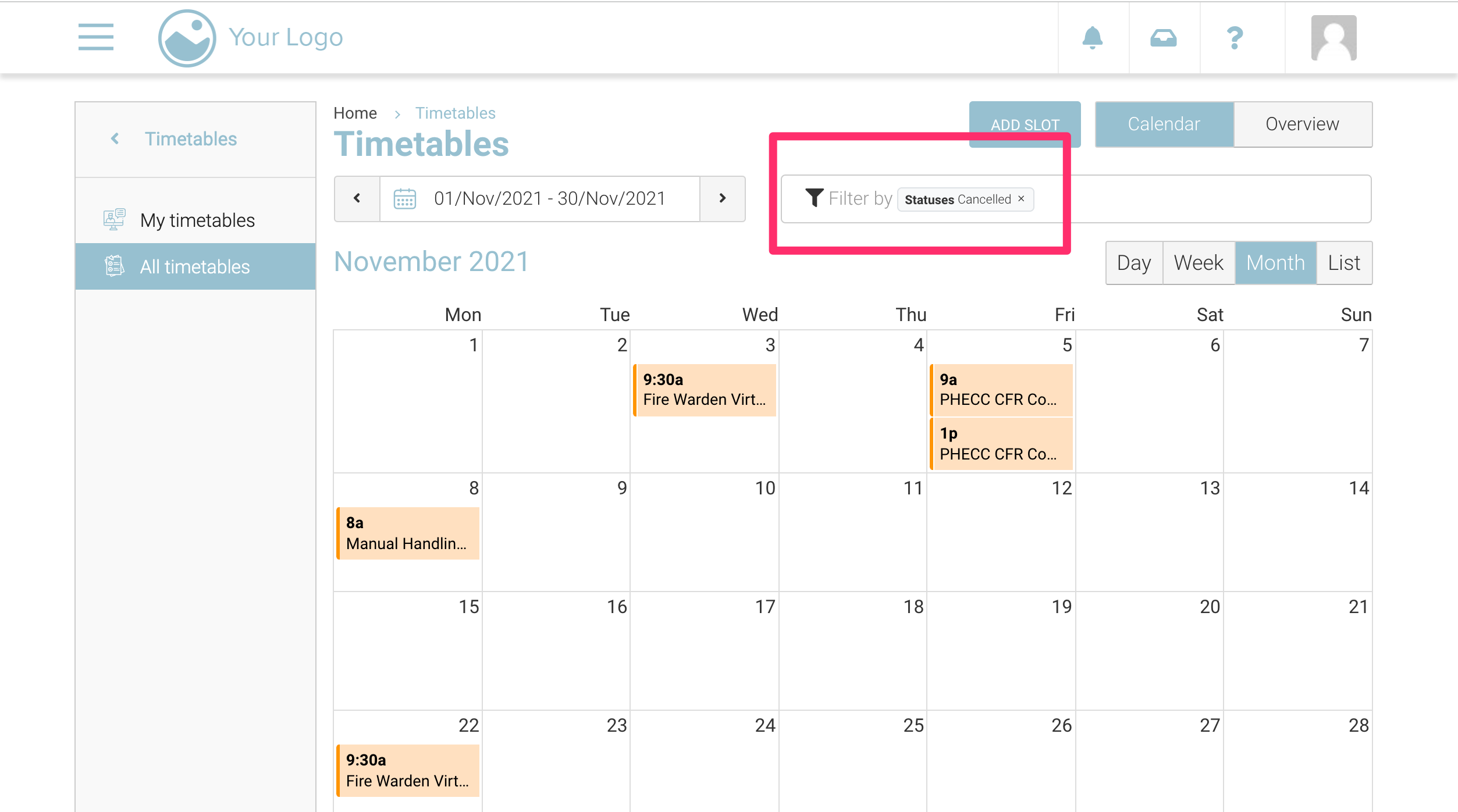
Outcome:
You will see cancelled schedules in ‘orange’ colour
