Cancel pending space(s) on a booking (ghost booking) so that the booking qty is reduced and schedule capacity is updated.
Precondition: A booking was made with eg 2 pending names and 2 named delegates.
Task: The booker has asked for x2 pending spaces to be cancelled and a credit note to be issued.
This user guide is applicable to CourseCo users who have delegate allocation add on - see here for details on delegate allocation
Cancelling a pending place on a confirmed booking
You need to complete the below actions to free up space on the schedule and update the income from the booking
Login as Admin
Search and select the booking
On viewing the booking, you might see qty 4 and the delegate names x2 listed
This means you have 2 pending names remaining to add to the booking
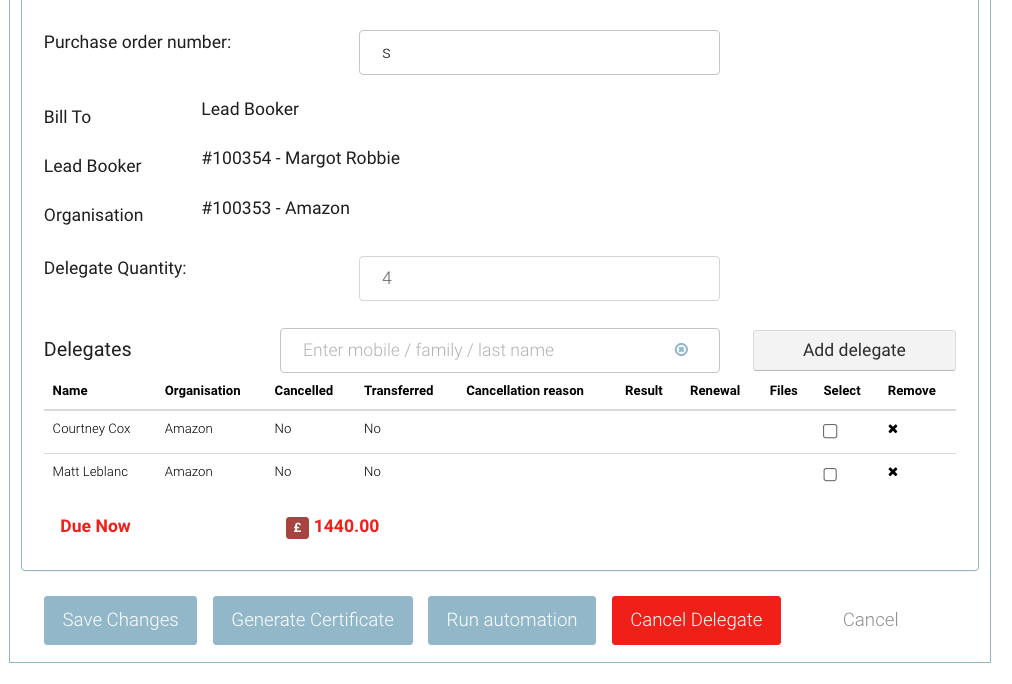
You have agreed with your client to cancel x2 pending spaces and keep the existing named delegates on the booking
To cancel the pending names, select Cancel Delegate
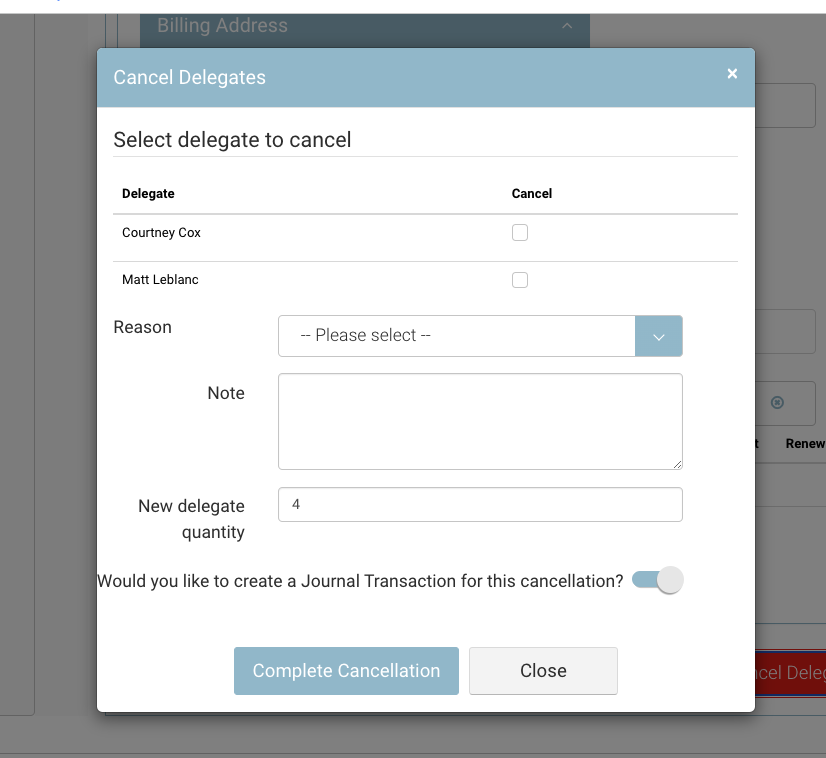
On the popup, you will see the named delegates and ‘new delegate qty’ input populating 4
You need to reduce the delegate qty by 2, so the new delegate qty will read 2
Reducing the delegate qty means you have cancelling the other spaces.
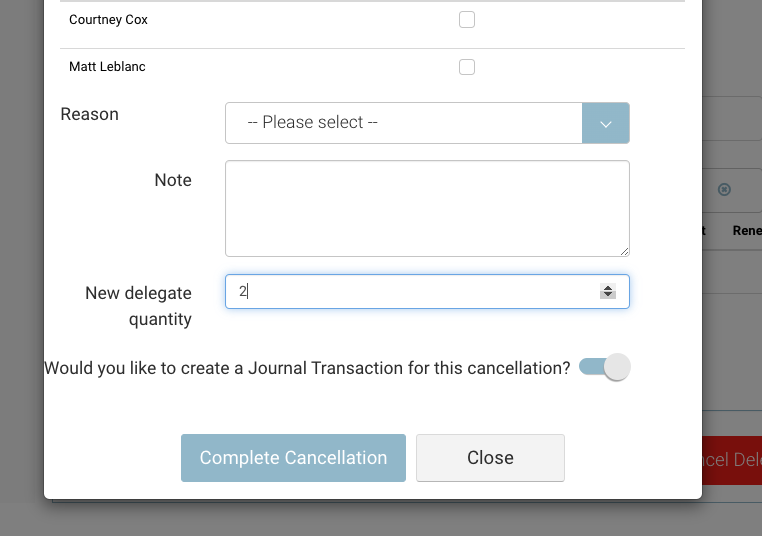
Select Create Journal tx for the cancellation - this will create a credit note for the 2 pending spaces that were cancelled
On the popup, review your Journal Transaction Value to ensure it is the correct values to cancel.
Once happy, select Create Transaction

Outcome:
The x2 pending spaces have been officially cancelled
A journal transaction has been created for the x2 spaces
The schedules' capacity has updated and freed up x2 spaces
The booking qty now reads 2 i.e. x2 spaces are booked on this booking.
A credit note document can be sent to the booker (Invoicing add on feature required)
