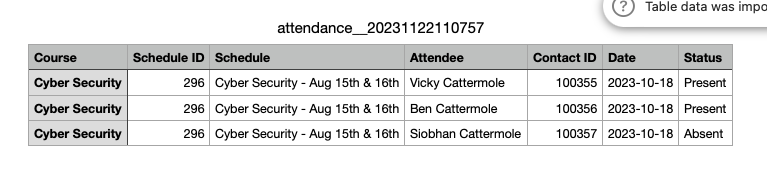Attendance Feature | Download results as CSV
Admin can now filter their attendance results and download them locally as CSV.
You can download attendance that is not yet recorded i.e. Attendee list / roll call
Trainers who have access to the attendance plugin can download as CSV also.
Advanced Org rep portal has access to their booked delegates, they can download the results as CSV also
How to download as Attendance List as CSV
Login as Admin
Open Attendance, All attendance Menu
Using the filters edit the date and filter by schedule
Outcome: You will see your list of attendees for that date
Example of filtering by Schedule id to refine results
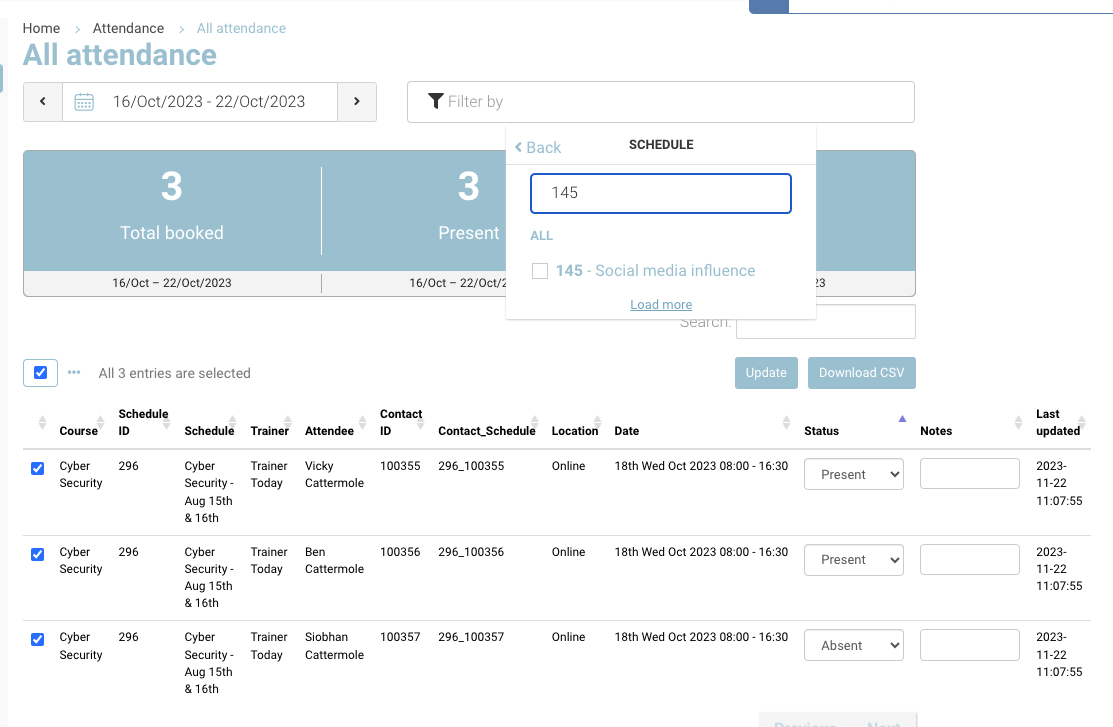
Update attendance now
Once attendance recorded, select Download as CSV

Outcome: The CSV will download onto your machine and you can open the results on your local machine
Additional Tips download as CSV tips
Filter by Student eg Tom Hanks, edit date range to 1 year to view stats for the student over one year and download as CSV and review the information locally
Filter by Schedule - this might be a schedule with a lot of dates, so ensure you change your date range, download as CSV and order by date or eg student to calculate overall attendance
Example of Local CSV file - before recording Attendance
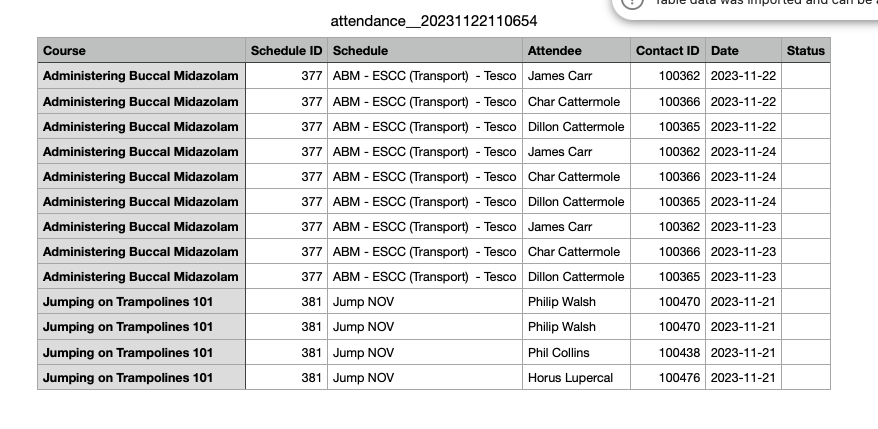
Example of Local CSV file - after recording Attendance