Allowing Sales Quotes on a schedule / configuring it as an option
Benefits of using Sales Quotes
Admin can build a sales funnel of potential sales
Automatic reminder emails can be sent to sales quote bookings
Example x days after booking, send reminder, x days before training starts.
Remove the manual admin process of sending Sales Quote information
Run reports on Sales Quote booking
Review why sales quotes bookings did not convert
Once admin receives a PO, Just enter the PO and save, it is now a confirmed booking
How to allow sales quotes for a schedule
Login as Admin
Navigate to Courses > Schedules.
Search and click the schedule for which you want to enable the sales quote option.
The Summary tab will be displayed.
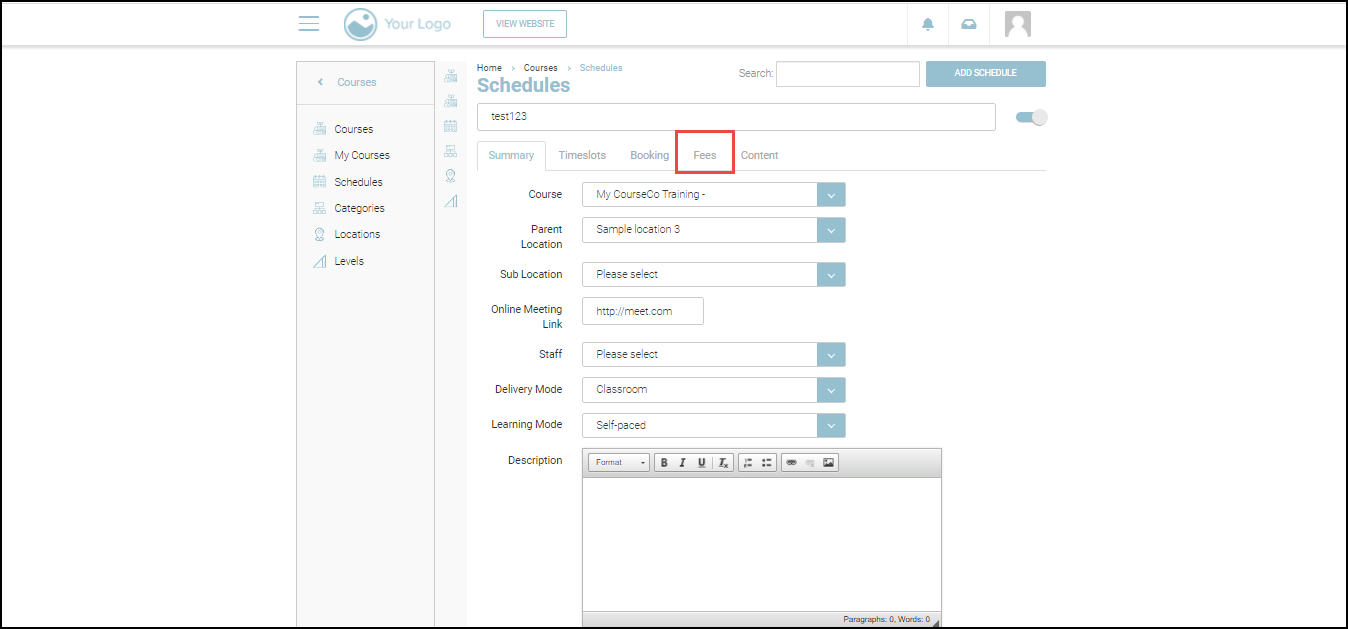
Navigate to the Fees tab.

In the Web Payment options dropdown list, check the Sales Quote option
Click Save or Save & Exit.
Outcomes:
Sales quote will be enabled for the selected course.
When the schedule is added to the cart, “Sales Quote” will be shown as an additional payment option for individuals and Org Reps.
When administrators create a back-office booking, sales quotes will be available for single and organisation bookings as a payment option.
