Applying Discounts to Back-office bookings
You can create back-office bookings and apply discounts before completing the booking so that the contact receives a reduced cost. You can either apply discounts using coupons or apply custom discounts to bookings.
Applying Discount Coupon to a Booking
Log in to CourseCo as Admin.
Navigate to the Bookings module.
The bookings page will be displayed.
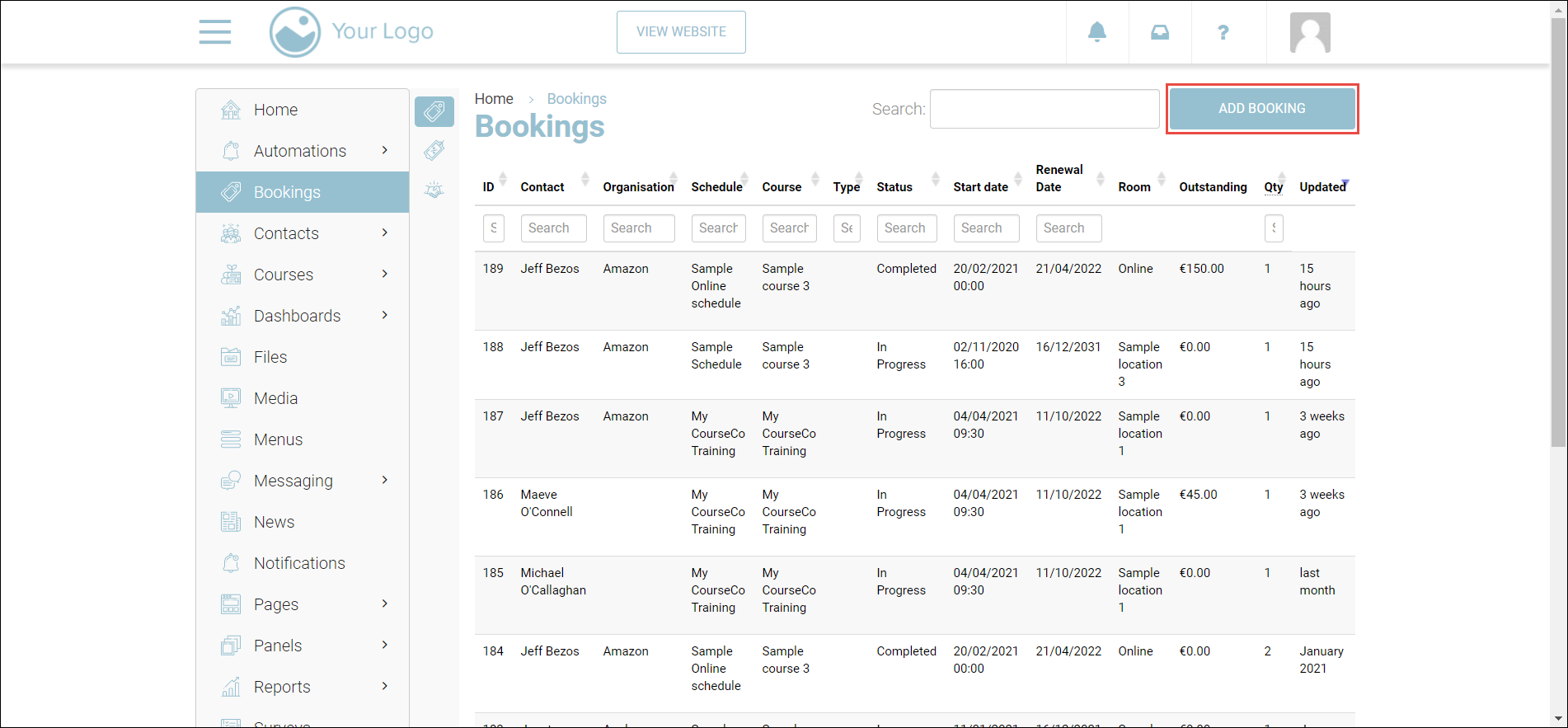
Click ADD BOOKING.
The Create a new booking page will be displayed.
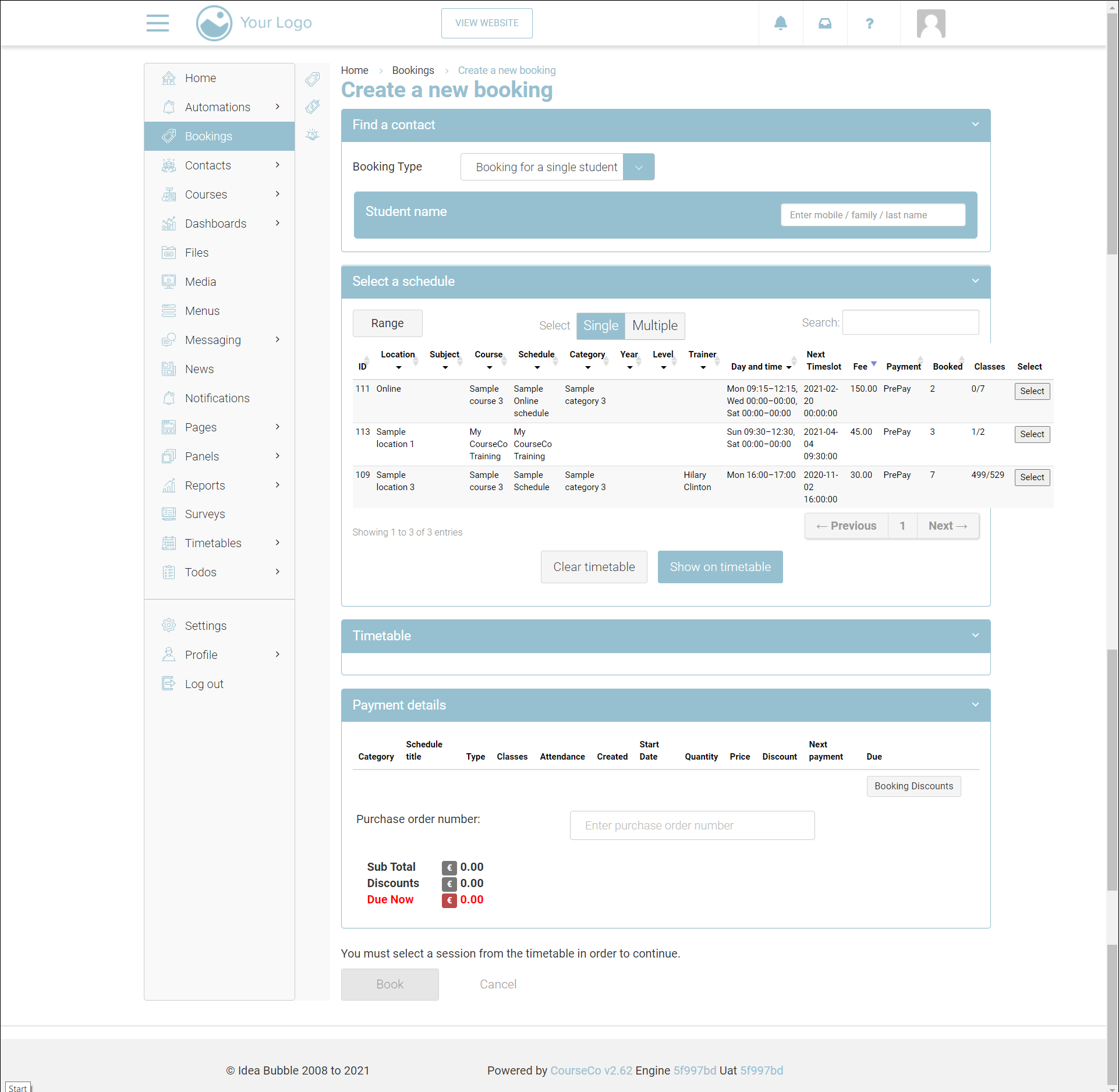
To complete the booking process, refer to https://ideabubble.atlassian.net/wiki/spaces/TP/pages/2223538555/Back+Office+Bookings#Creating-a-Back-Office-Group-Booking
Check the payment information to ensure the correct category, schedule title, type, classes, and so on.
Scroll down to the Payment details section.

Click Booking Discounts.
The dialog to add a discount will be displayed.
In the coupon code input, enter a valid coupon code and click Add Coupon.
The Price, Discounts, and Sub Total of your booking will be displayed.
Click Apply Discounts.
You will be redirected to the Payment details section.
Review your payment details.
Enter the PO number or the EFT reference number.
Click Book Now
Outcomes:
The discount will be applied to the total amount of booking.
The total amount of booking will be reduced.
Applying Custom Discount to a Booking
Log in to CourseCo as Admin.
Navigate to the Bookings module.
The bookings page will be displayed.
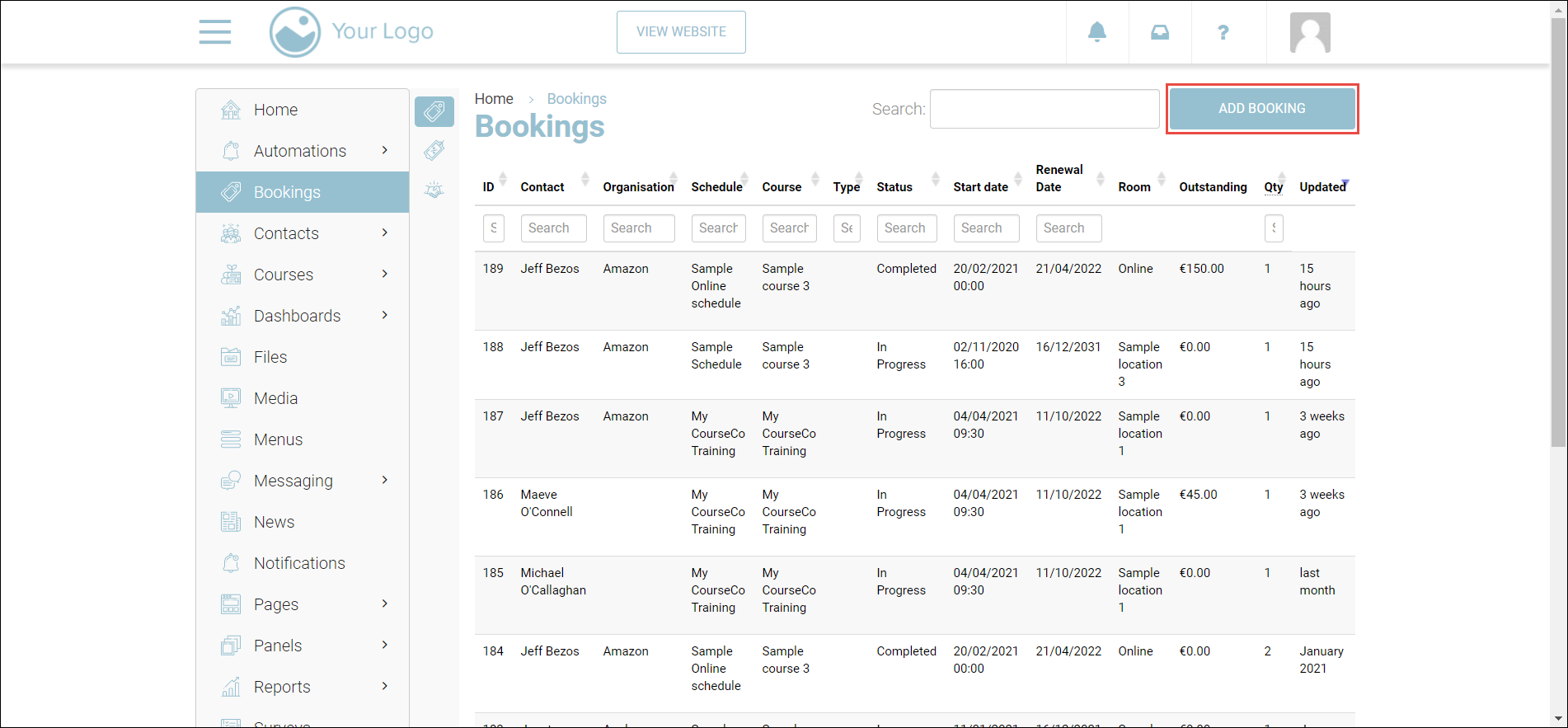
Click ADD BOOKING.
The Create a new booking page will be displayed.
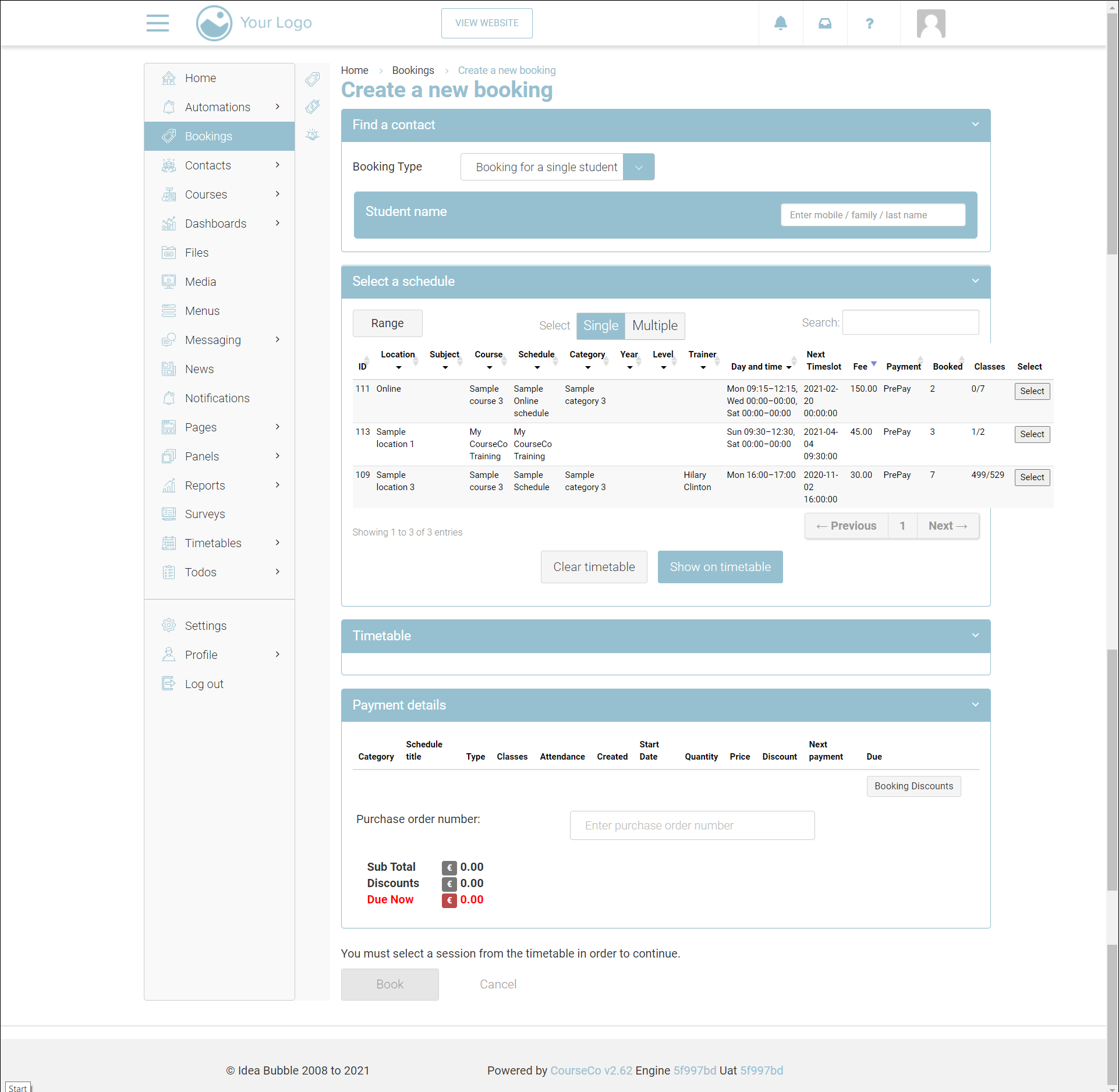
To complete the booking process, refer to https://ideabubble.atlassian.net/wiki/spaces/TP/pages/2223538555/Back+Office+Bookings#Creating-a-Back-Office-Group-Booking
Check the payment information to ensure the correct category, schedule title, type, classes, and so on.
Scroll down to the Payment details section.

Click Booking Discounts.
The dialog to add a discount will be displayed.
Enter the custom discount amount and click Apply.
The Discounts (€) and Sub Total (€) fields will be calculated and displayed.
Click Apply Discounts.
You will be redirected to the Payment details section.
Review your payment details.
Enter the PO number or the EFT reference number.
Click Book Now
Outcomes:
The discount will be applied to the total amount of booking.
The total amount of booking will be reduced.
