Admin Recipient Setup for Contact Form & Waitlist Alerts
Overview
Admins can manage who receives Contact Us / Enquiry emails and Waitlist alerts.
This allows messages submitted through your website to be directed to the correct people.
You can easily update or add multiple recipients at any time.
How to Add or Update Recipients
Go to:
Admin > MessagingOpen Templates
From the left menu, select Templates.Search for the Relevant Template
Type “contact form” to find the Contact Us / Enquiry email template.
Type “course-waitlist-admin” to find the Waitlist Alert template.
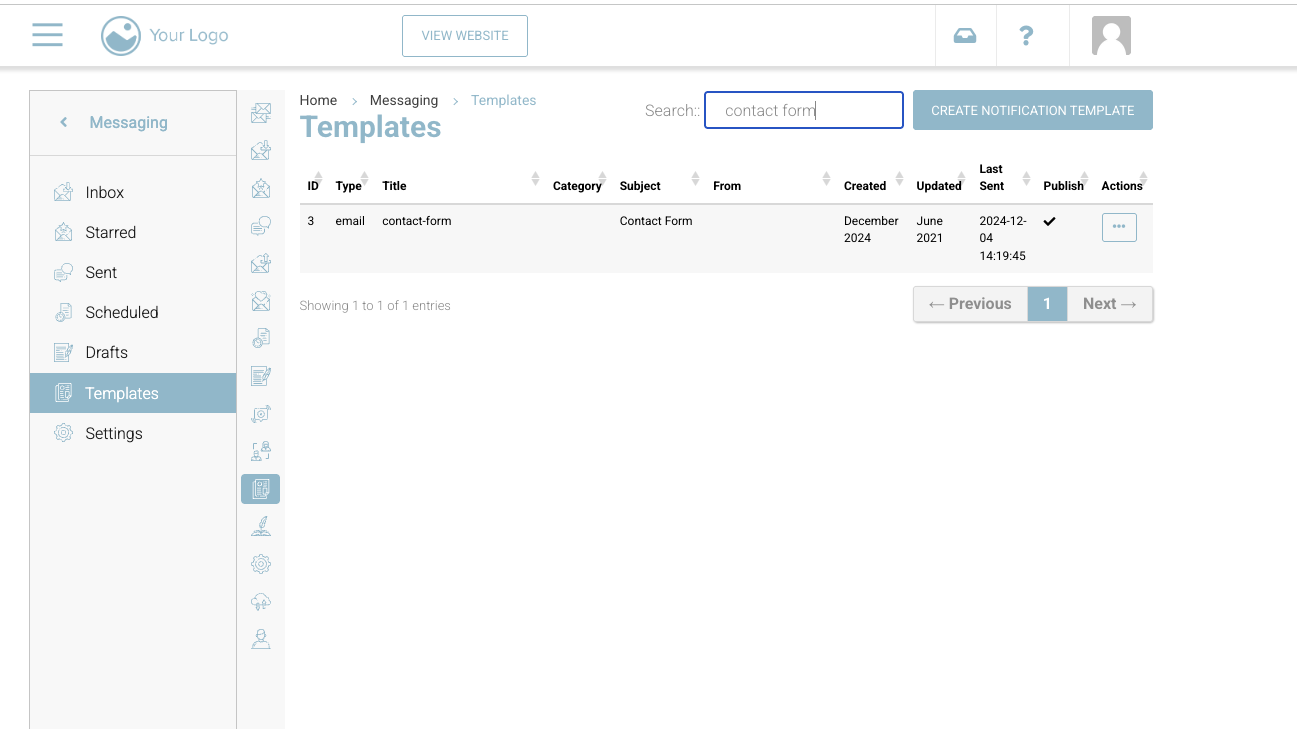
Templates > search contact form
Edit the Template
Click Edit beside the template you want to update.Assign Recipients
In the ‘To’ input field, search for the admin contact(s) you want to receive the email.
You can assign multiple recipients if required.
💡 Tip: The contact must already exist in your system before it can be assigned.
Save Changes
Click Save to confirm and apply your updates.
Result
Once saved:
All new Contact Us / Enquiry submissions will go to the assigned recipients.
Waitlist alerts will automatically email the designated admins when a user joins a waitlist.
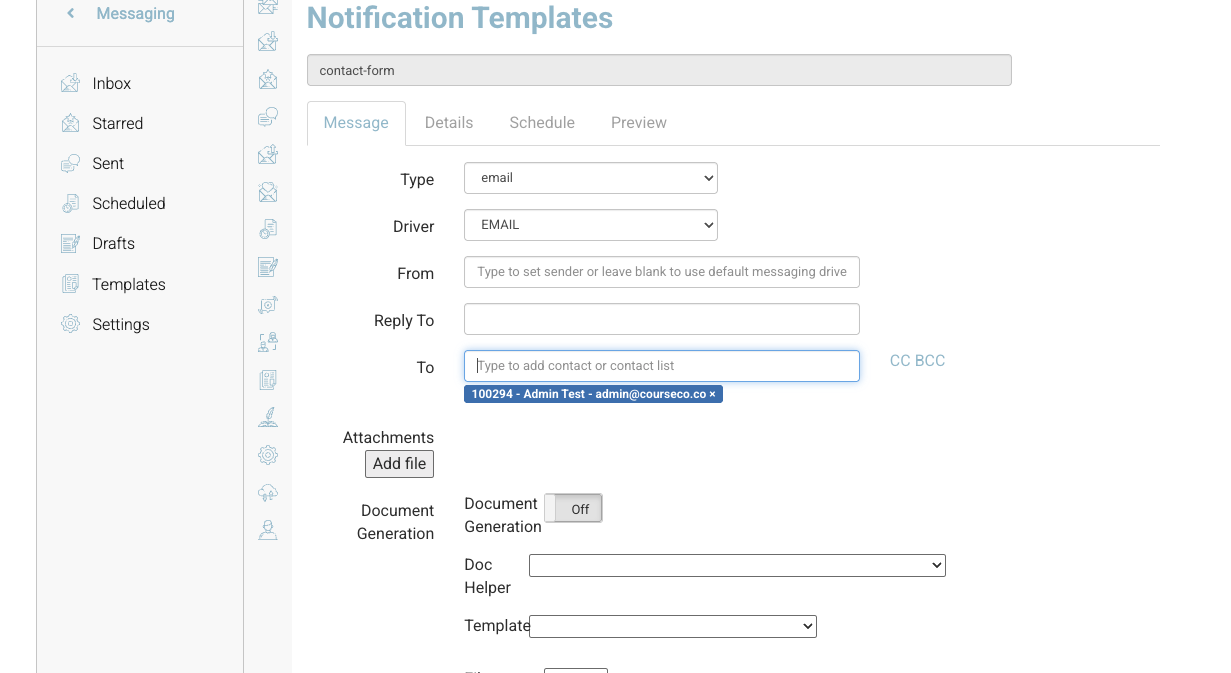
Template Edit - add TO
