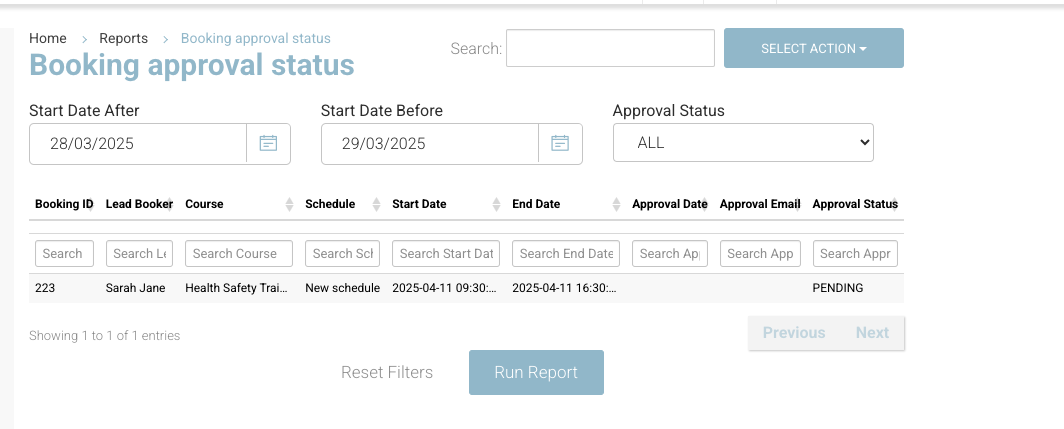Admin Bookings | Booking Approval Process
Easily manage bookings that require approval for internal purposes. This feature allows admins to create bookings, send them to bookers for approval, and track their status in real time.
⚠️ Note: This is an add-on feature and is available at an additional cost. Please contact your CourseCo Account Manager to enable it on your portal.
✅ Step 1: Admin Creates a Booking for Approval
Go to the Bookings tab in the admin portal.
Select New Booking and fill out the course details.
Add a Purchase Order (PO) number.
Click Send for Approval.
🔔 This can trigger an email to the booker with example title:
“Booking Requiring Approval”
📬 Step 2: Booker Receives Approval Email
The booker gets an email with the subject line:
"Booking Requiring Approval"
The email includes:
A summary of the booking
An approval link (no login required)
🔗 Step 3: Booking Approval Page (No Login)
When the booker clicks the link, they’re taken to a Booking Approval Page.
Displayed Info:
Course name
Date
Location
Price
Action required:
Enter email address
New input - Purchase Order Number input, if added, the user will see the PO populated on the form, they can edit if needed. This PO box is mandatory to submit the form (if blank)
Select:
🔘 Approve
🔘 Decline
Once submitted, the status is saved automatically and the booking is updated with the latest status
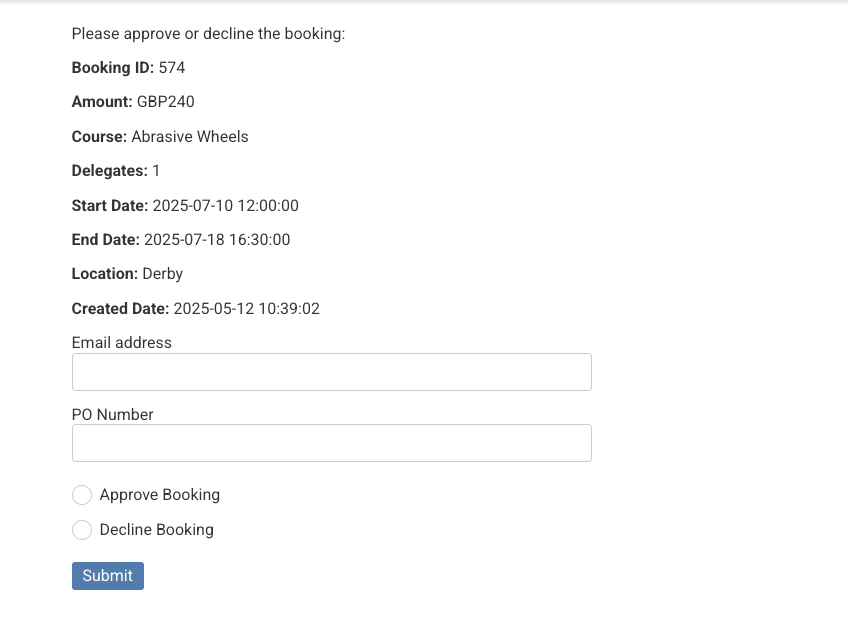
Approval form - booker must complete
👀 Step 4: Admin Tracks Status
Admins can:
View the updated approval status in the booking details
See who approved or declined (email is logged)
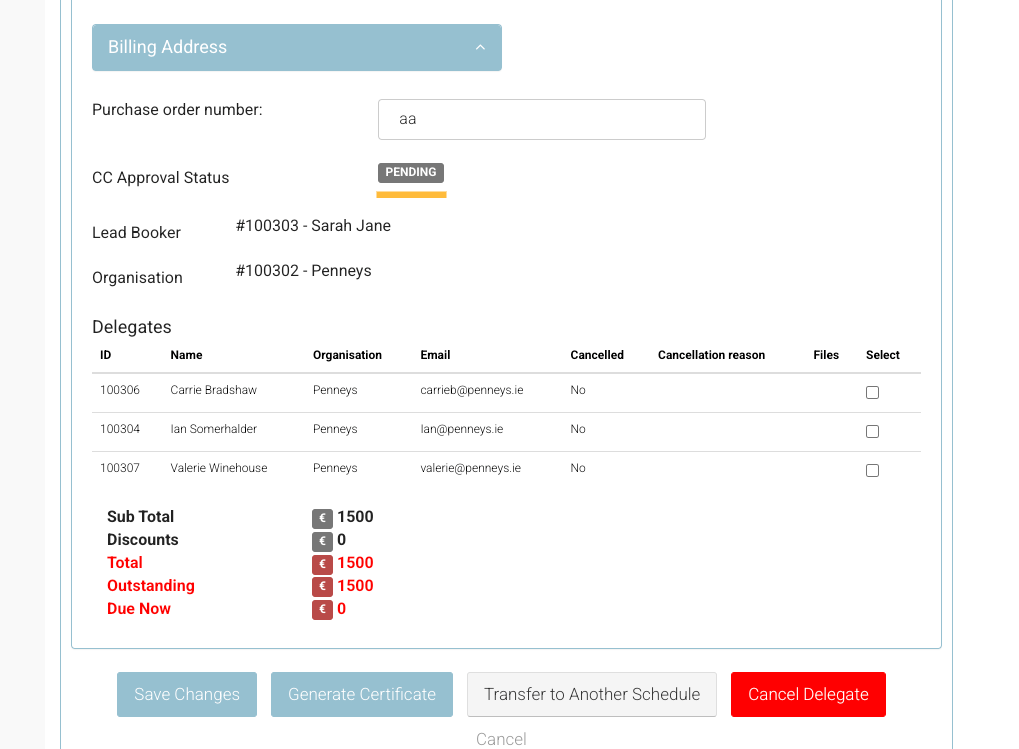
📊 Step 5: Reporting
Use the Booking Status Report to view all bookings sent for approval.
The report includes:
Booking details
Current approval status (Approved / Declined / Pending)
Booker email address
Date actioned