Admin | Task Management
🛠️ Admin Task Management
The Admin Task Management feature allows internal admins to efficiently track, manage, and prioritise work tasks—particularly those related to internal operations and sales setup.
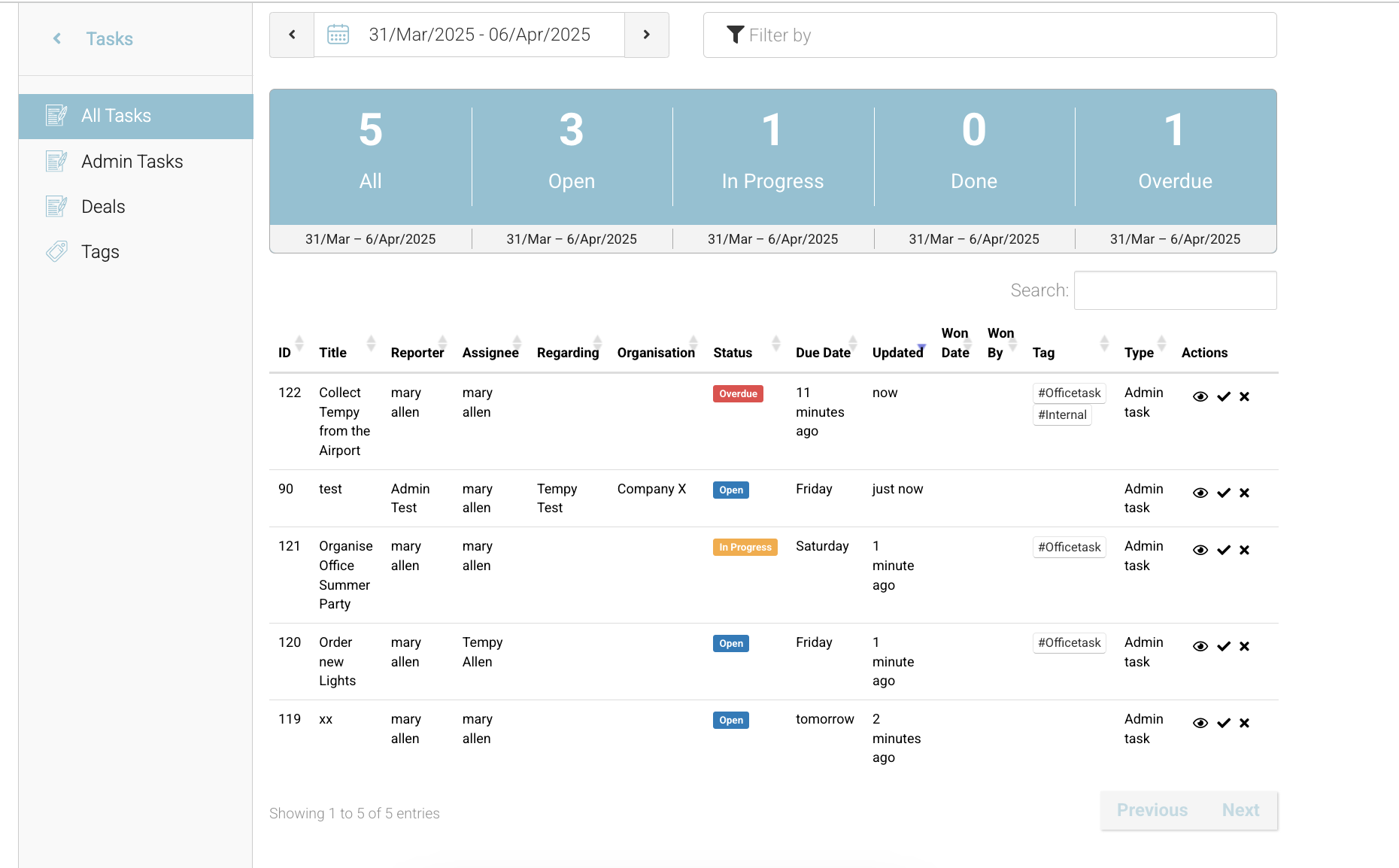
Tasks - All Tasks
🔓 Opening Admin Task Management
To begin, navigate to the left menu Tasks. This is your central hub for creating, viewing, and managing internal tasks.
📊 Task Overview & Stats Table
When opened, you'll see a statistics table displaying:
Total tasks assigned
Task counts by status: Open, In Progress, Done, Overdue (color-coded traffic light system)
Filtering options suck as by assignee or Tag
Ability to edit due dates and add additional information by selecting the tasking, editing + saving.
Use this view to keep a pulse on workload distribution and progress.
✍️ Creating a New Admin Task
Click "Add Admin Task" on the top right to get started. You’ll be prompted to enter the following:
Summary: A brief description of the task - this will show on the list screen
Description: Full task details or instructions
Assigned To: Defaults to the task creator but can be reassigned to other admin users
Regarding: Link the task to a specific Contact if applicable
Priority: Choose from Low, Normal, or High
Due Date: Select a specific deadline - it defaults to today
Tags: Use our new Tags system to organise your tasks
Start typing to see existing tags & select (apply multiple tags)
Or create new tags directly on the task screen by continuing to type and selecting Add button - it adds the the task as a # eg #phonetask
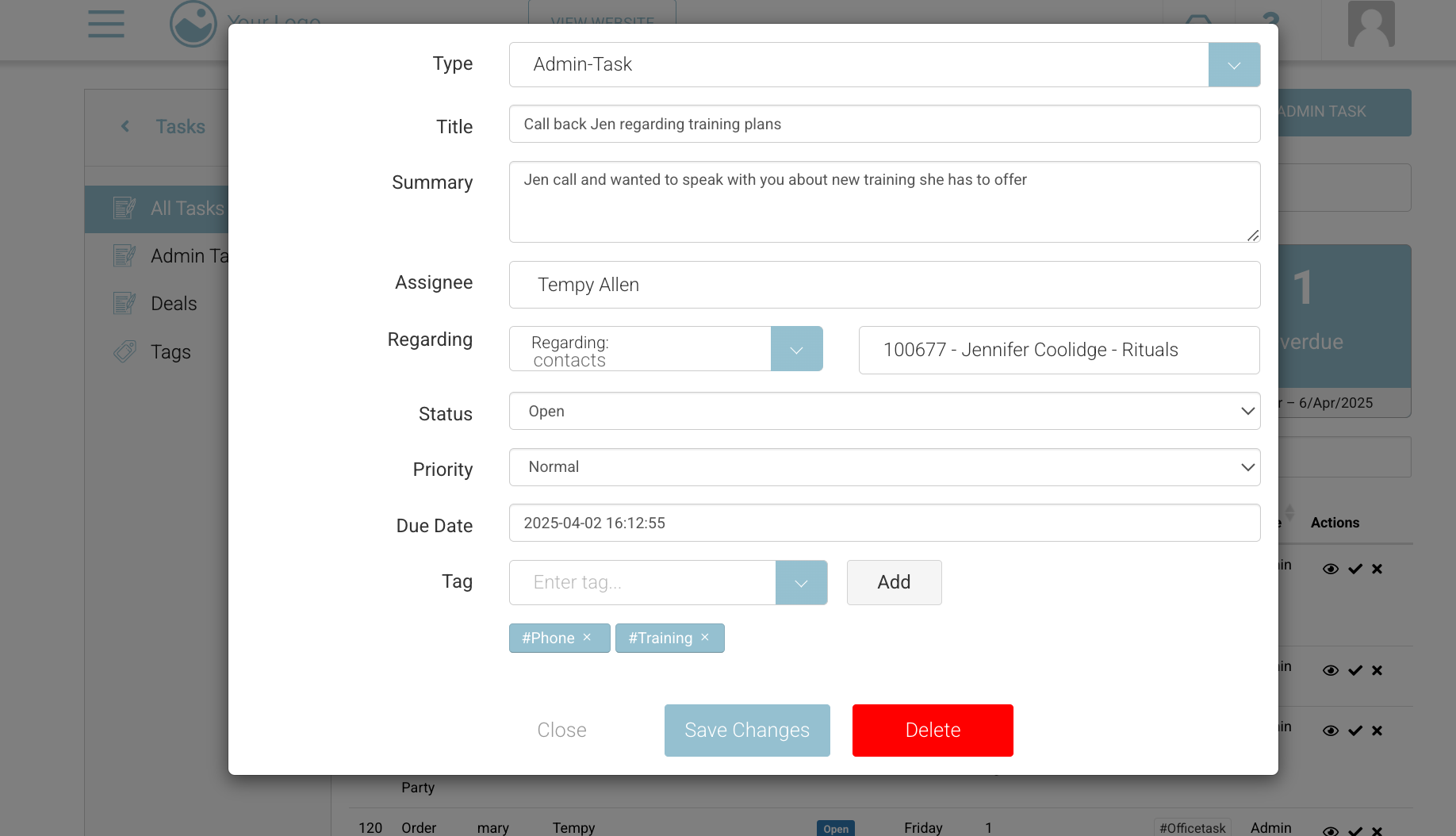
📅 Date Filtering & Task Visibility
When tasks are saved:
The Stats Table updates in real time
Tasks will display based on your selected date filter
🔍 Important:
By default, the system shows tasks for This Week. To see tasks scheduled beyond this, make sure to filter by options such as:
Next Week
This Month
This Year
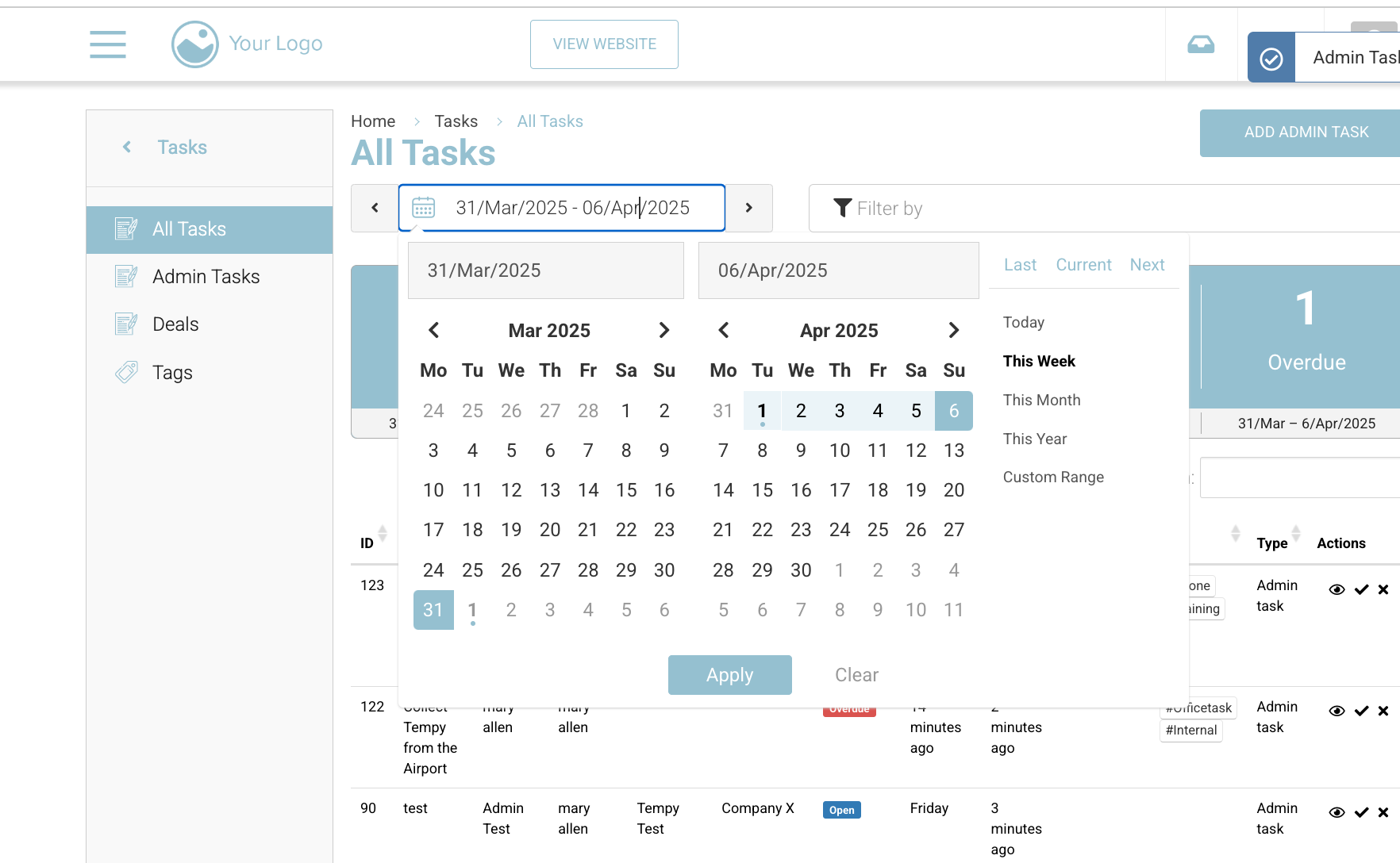
✅ Tips for Effective Use
Tag tasks with relevant keywords to quickly group or locate related items
Regularly update task statuses to keep the traffic light indicators accurate
Reassign tasks as needed if workload or availability changes
Use the left menu ‘Admin Tasks’ to see only admin specific tasks - all tasks shows deals and admin tasks in 1 view
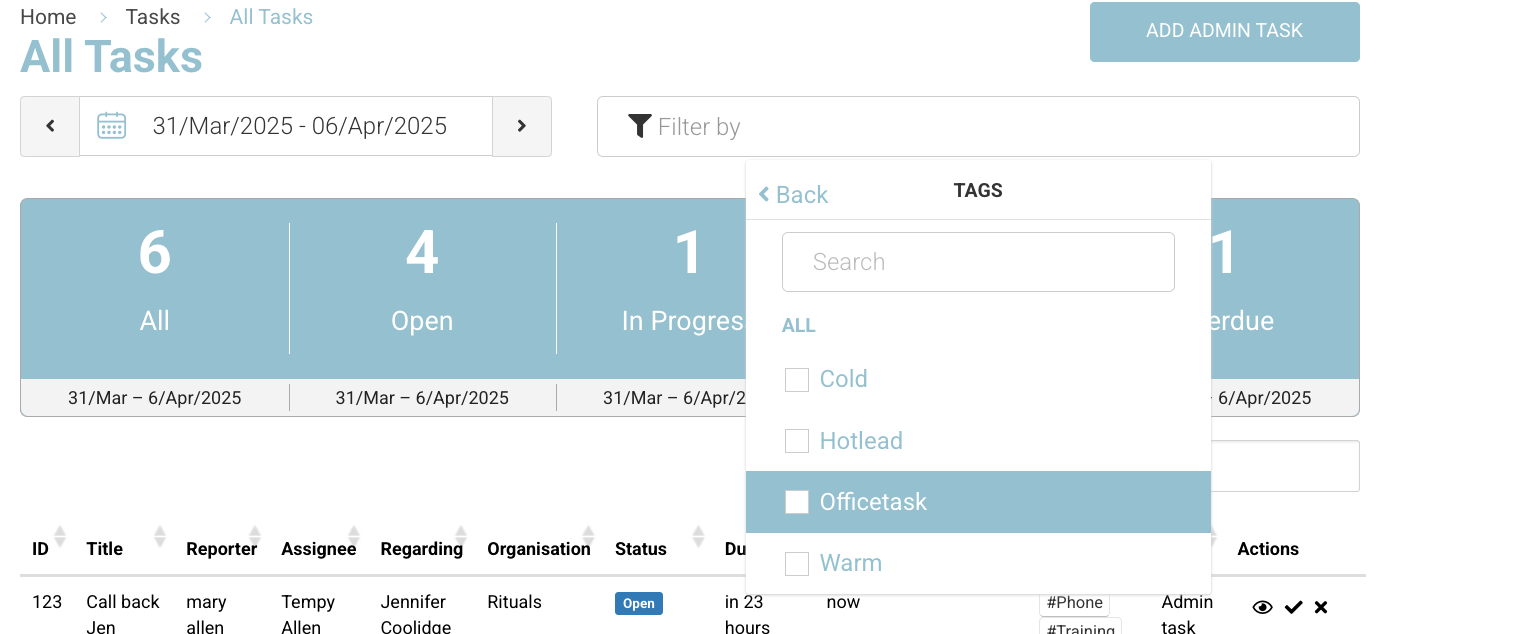
This feature is designed to make task management smooth, clear, and collaborative for admins. If you need help, reach out to your support team or check the Admin Help Center.
Would you like me to turn this into a downloadable PDF, in-app help article, or training slide deck?
