Admin | Adding Internal Notes on a Contact file
As an admin, you can add your ‘notes' to your contacts if you want to save any pointer about the contact. For example, as an admin, I want to add a note on one of my contacts to keep records. To do that, follow these steps:
Log In as an admin
Go to Contacts Plugin in the left menu
Search and select the contact you want to add a note on
In the contact details, go to notes text box
Add your ‘Add a new note’ in the given text area
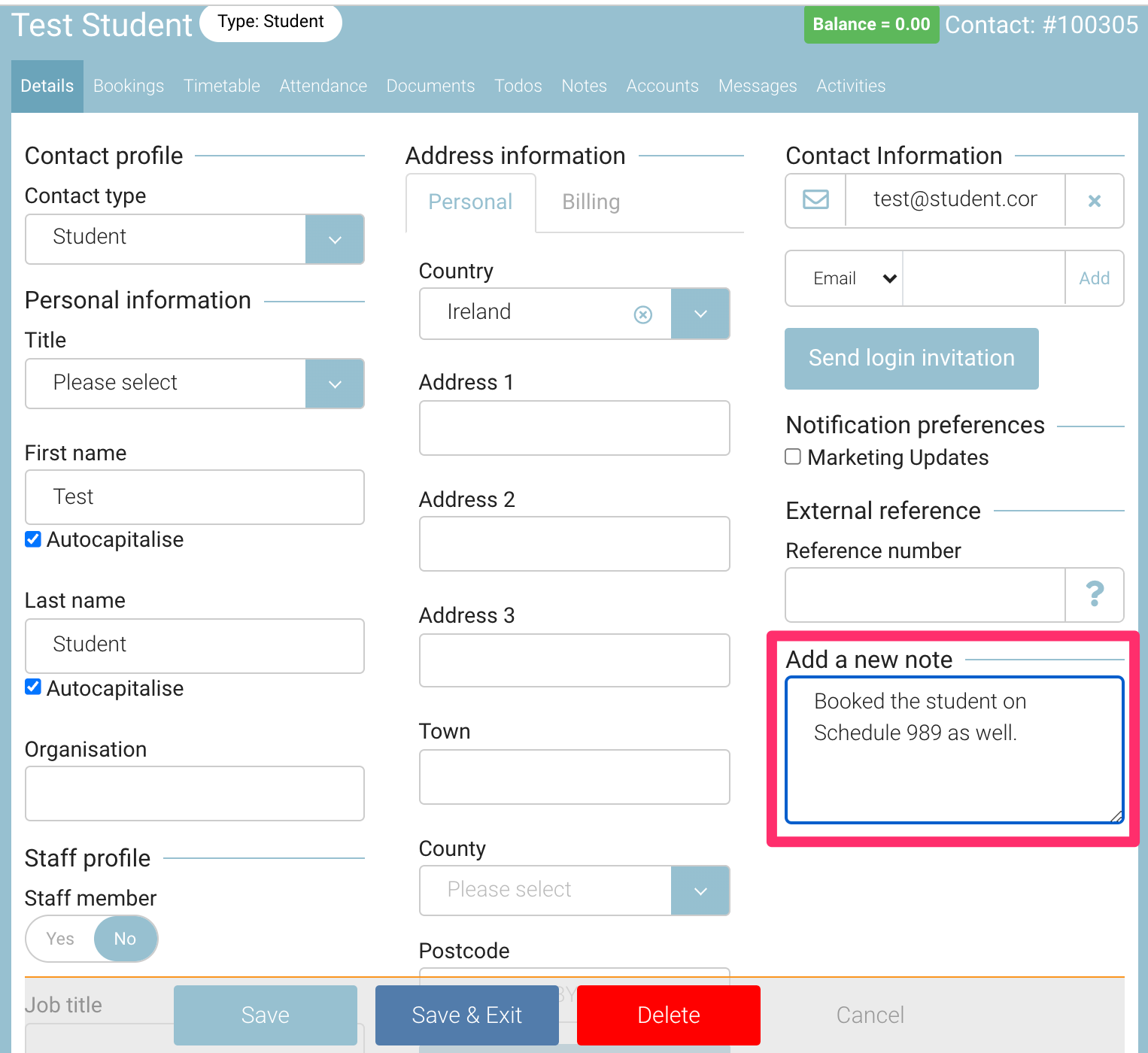
The note will disappear from the ‘Details’ tab and saved in ‘Notes’ tab. Please see the image below for your reference
Click on ‘Save’ button
To view the saved note, click on ‘Notes’ Tab on contact details form
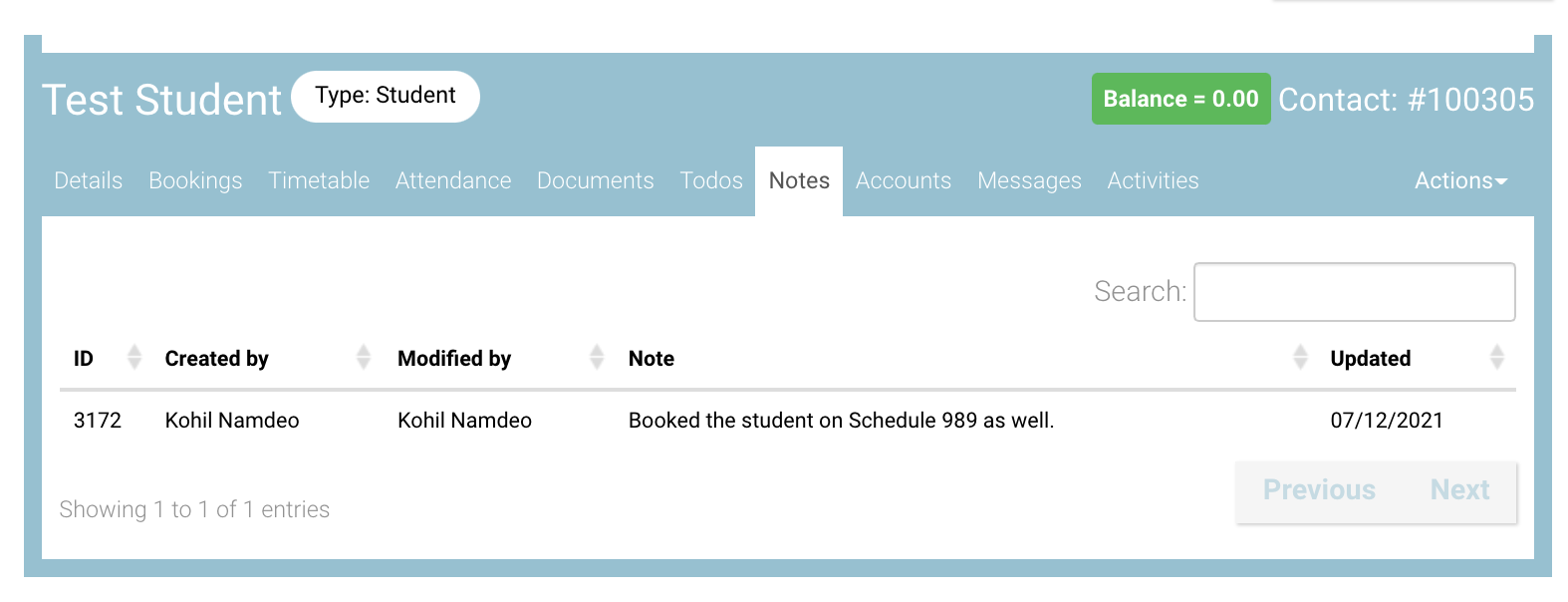
General Note:
As an admin, you can add a general note for a contact. To add a general note, please follow the steps:
Log In as an admin
Go to ‘contacts’ in the left menu
Select the contact you want to add new general note to
Click on ‘Notes’ tab on the contact details
Click on Actions
In the dialog select note type as General from the dropdown
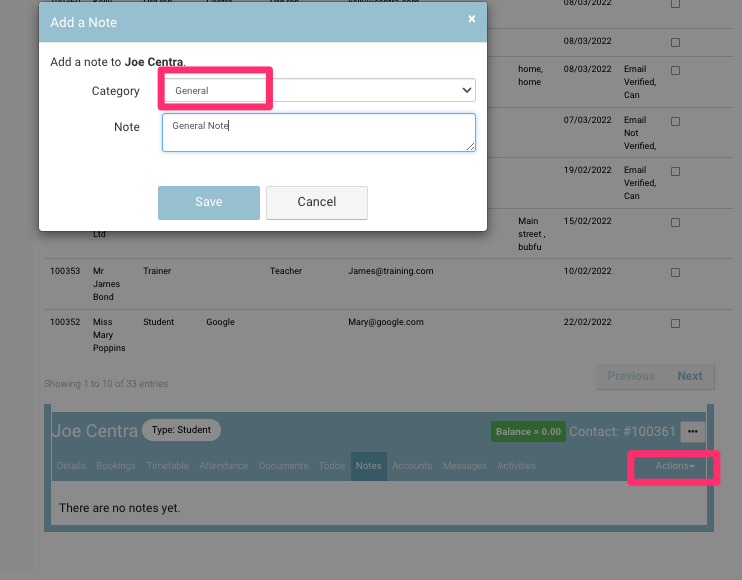
Add your General Note text
Click Save
Outcome: Your general note will be added on contact
Please see the image for your reference for added general note:

Special Note:
As an admin, you can add a special note for a contact. To add a special note, please follow the steps:
Log In as an admin
Go to ‘contacts’ in the left menu
Select the contact you want to add new special note to
Click on ‘Notes’ tab on the contact details
Click on Actions
In the dialog select note type as Special from the dropdown
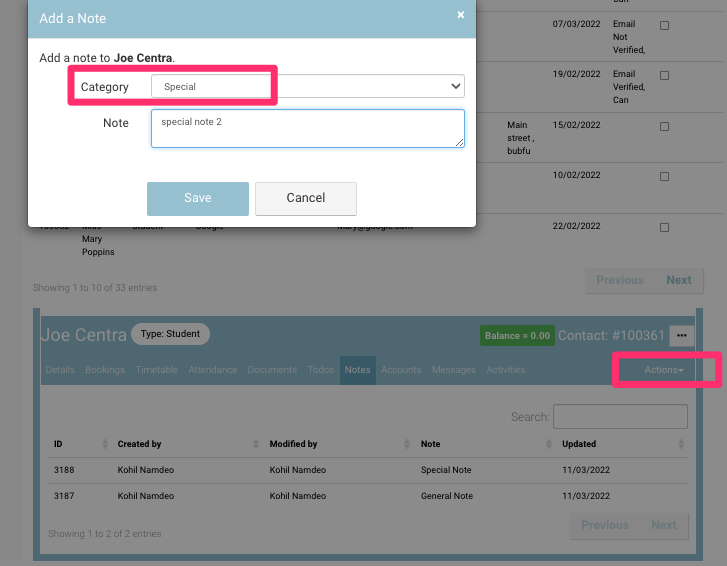
Add your Special Note text
Click Save
Outcome: Your general note will be added on contact and it will populate in the ‘Course Plan’ Report
Please see the image for your reference for added Special note:

