Renewal date per Schedule | Adding a Certificate expiry date for a Trainer-led schedule
A certification renewal / expiry date is defined on the schedule as its based on the last timeslot on the schedule + x number of days
The renewal input is set to Days. This is to give more flexibility and cater for Leap years / certification that is 1.5 years for example.
Renewal Date based on the number of days added will be calculated and the renewal date will display on bookings, generated certs, portals…etc
Updating trainer led schedules to populate the correct expiry date
Log in as Admin.
Navigate to Courses > Schedules.
The Schedules page will be displayed.
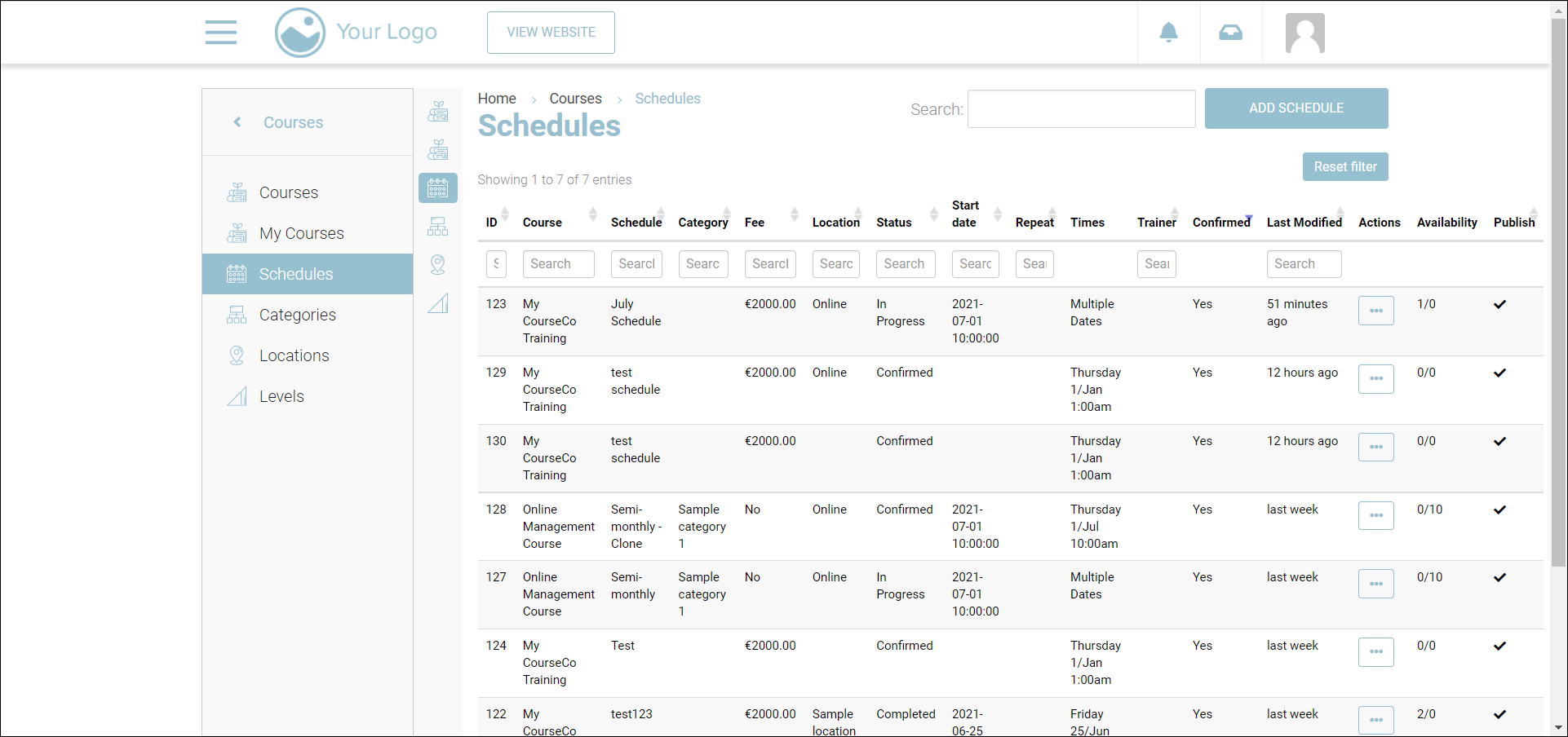
Click the Trainer-led schedule which you want to review
The details of the schedule will be displayed. The Summary tab will be displayed by default.
In the Certificate duration (days) field enter the validity of the certificate in days. For example, 365.
Click Save.
Outcomes:
The date in the generated certificate will be based on the last trainer led schedule completed
The date on which the certification needs to be renewed will be displayed under the Renewal Date column, on the Bookings page.
Students and Org Reps can also view the certificate renewal date under the Status column, on the Bookings page.
