Adding Image to a Question
This is a Prime Package Feature. Contact your CRM lead to find out on how to upgrade your package
To upload an image to a question, please follow these steps:
Log In as an admin
Go to the Media plugin
Upload the image on the media plugin for your question
Save the image
Go to Questionnaire plugin
Click on ‘New questionnaire’
Enter your title for the questionnaire
Add question and enter the text
Select the ‘Landscape’ icon
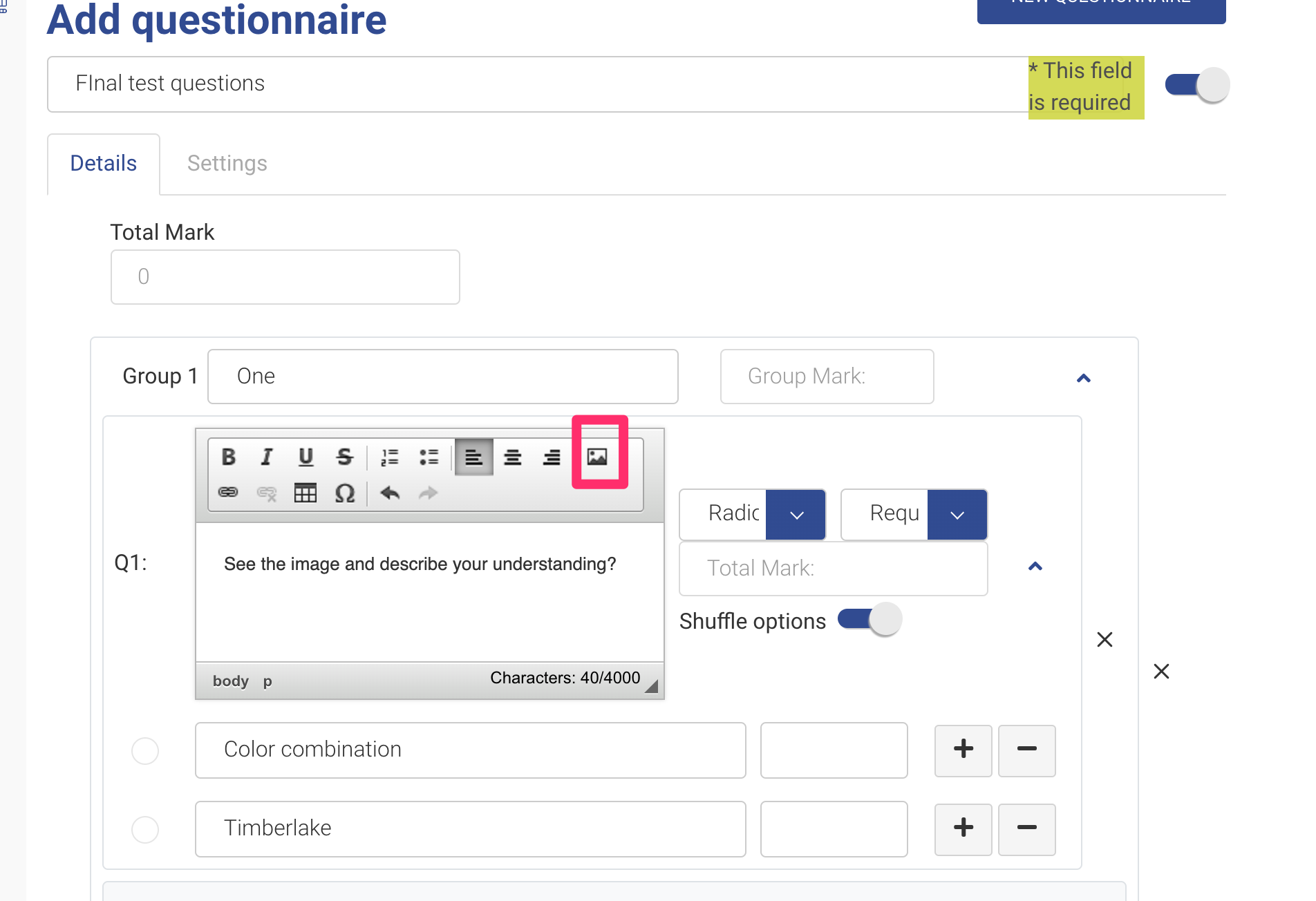
On the pop-up, select ‘Browse Server’ button
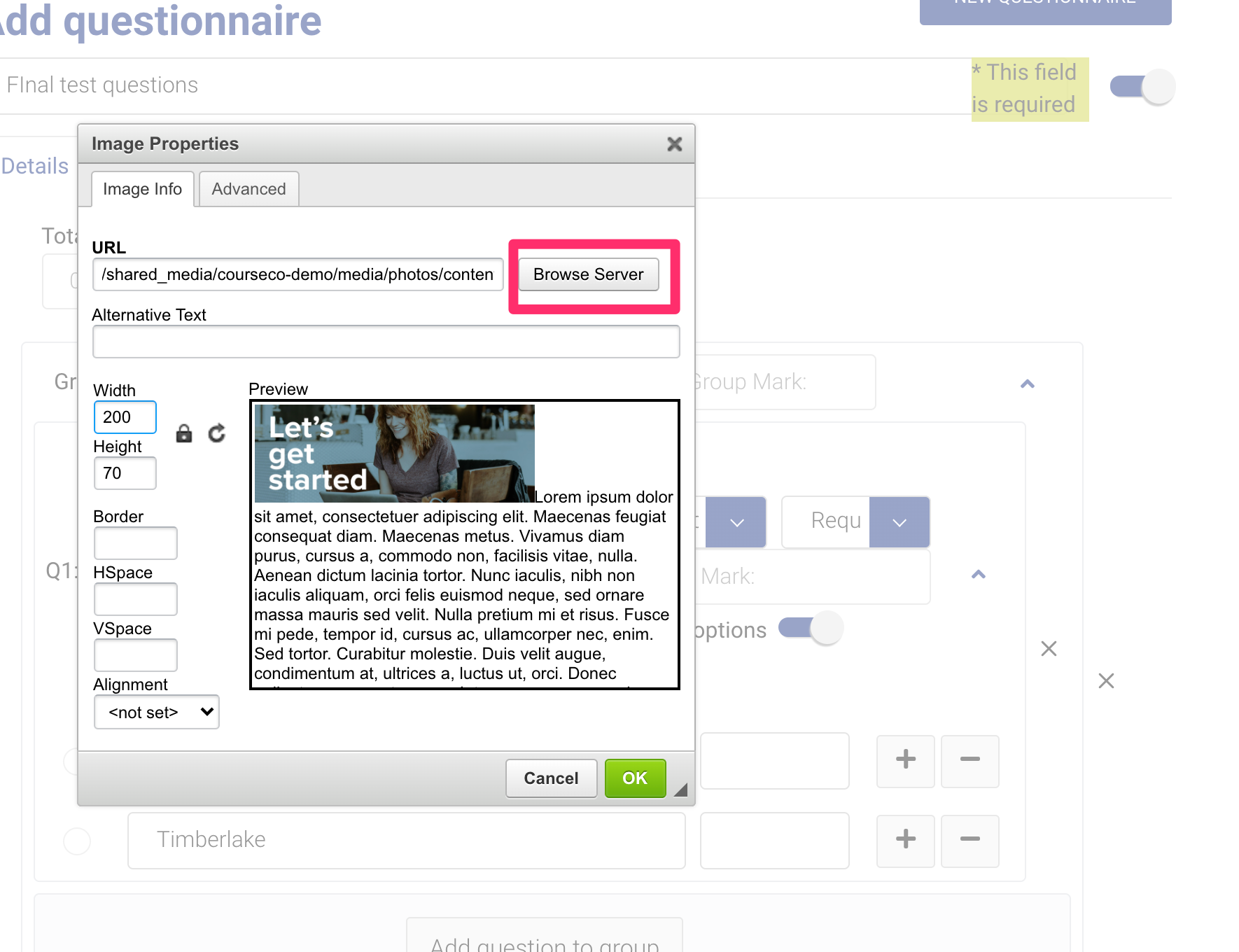
Select the image you added on media plugin for the question
Resize the image as your need
Tip: Keep size around 150-450 px, so that image is not too big
Click on Save
Click on Save questionnaire
Outcome:
The image will be added and saved
You can see image on the questionnaire
