Documents Tab: Adding/deleting/sharing Documents on a contact
Uploading a document to a contacts file
Login as an admin
Go to the contacts plugin
Search and select your contact
Navigate to the Documents tab on the contact
Select the Actions button
In the dropdown select Upload Document
Search your computer
Select the file
Save
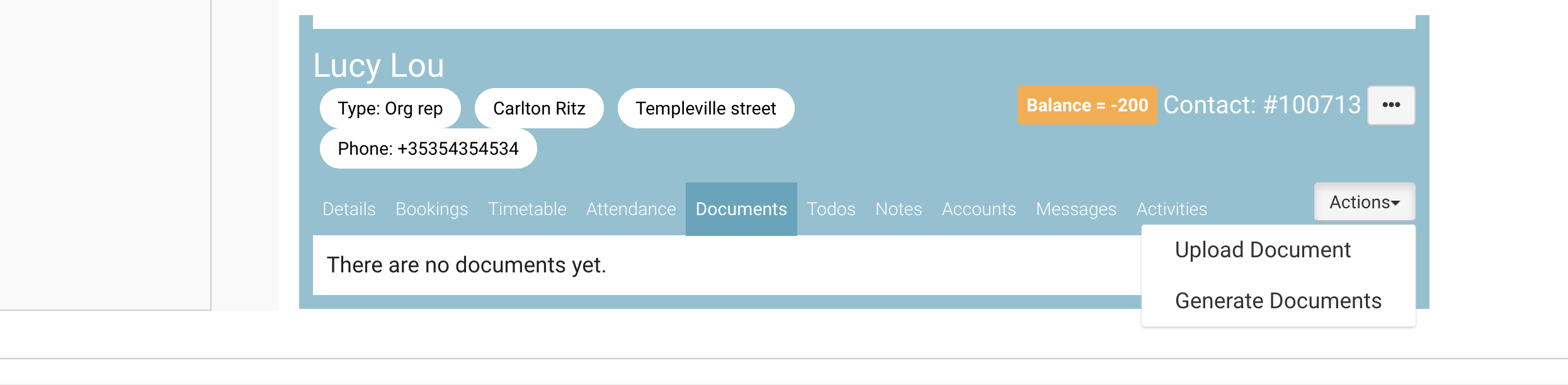
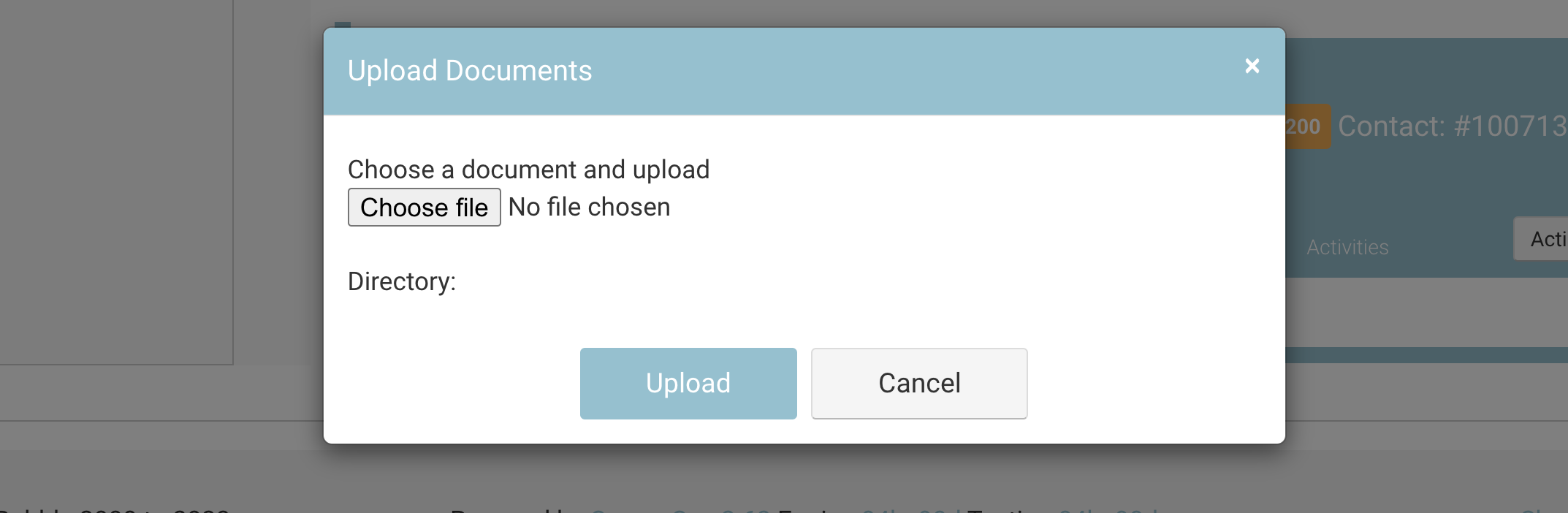
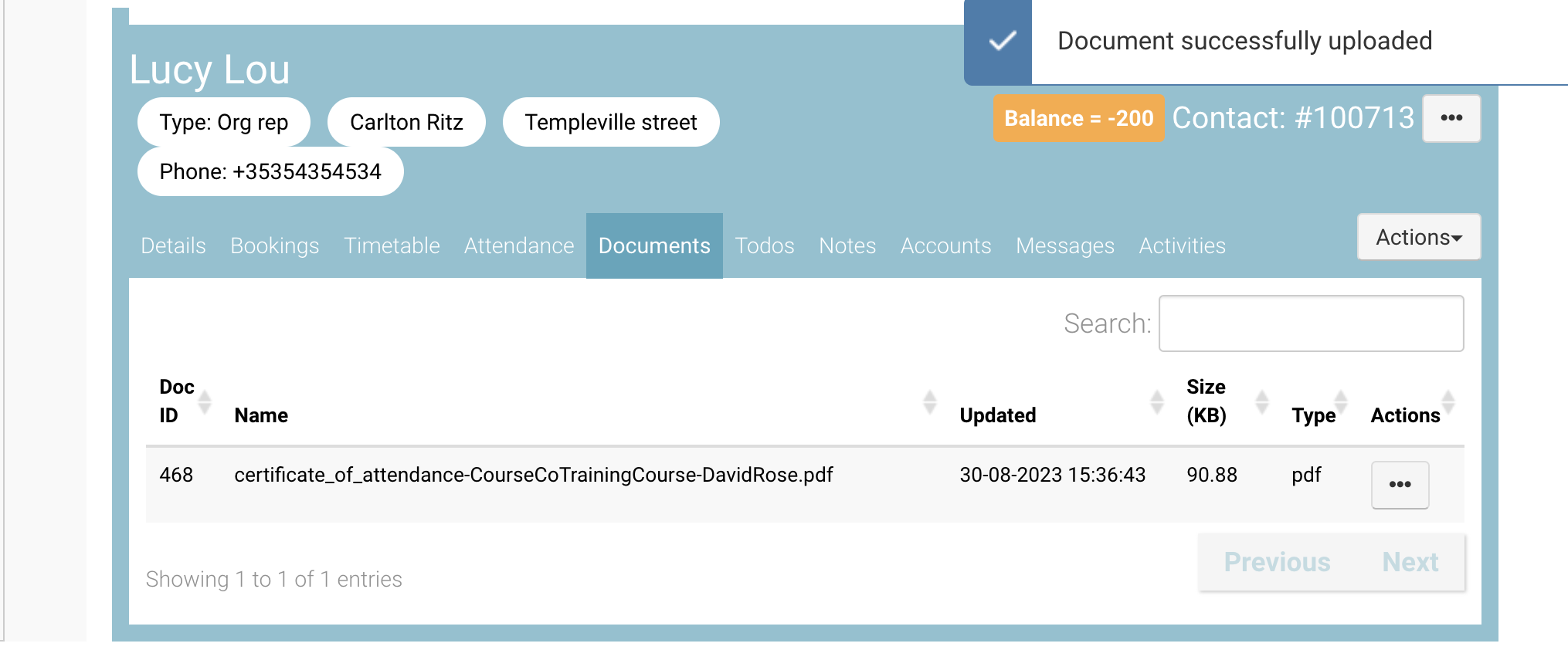
Deleting a document on a contacts file
While on the contacts file,
Navigate to the documents tab on a contact
Review the documents saved on file
Select the Actions column > 3 dots
From the dropdown, select Delete
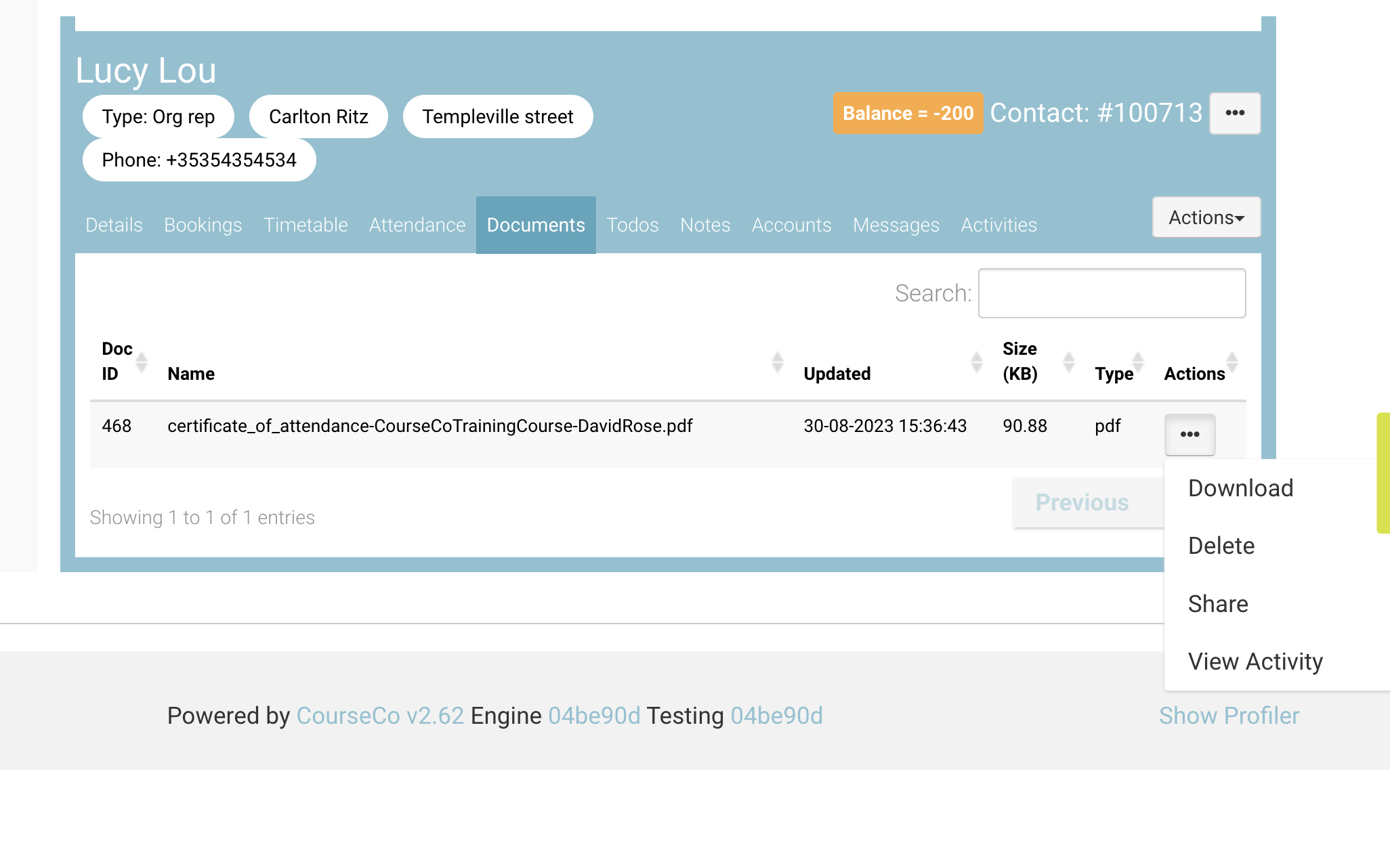
Outcome:
The file is no longer saved to the contacts
IF the file was shared with the contact in the documents, this will also be removed from their portal
Sharing a document eg Cert to a contacts portal
While on the contacts file,
Navigate to the documents tab on a contact
Ensure the file has been generated
On the file, select the actions column, 3 dots.
From the options, select Share
You will receive a soft warning to confirm you want to share the file.
Select Continue
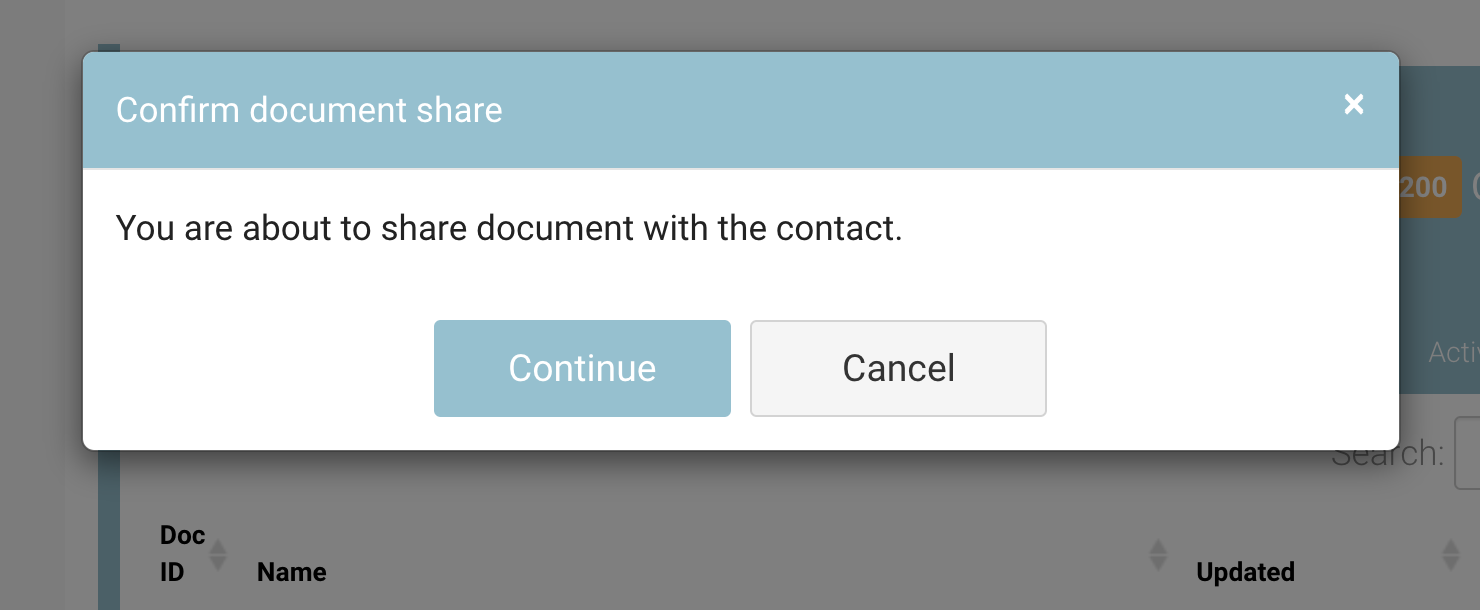
Outcome:
The file to the portal of the contact
Contact can login, open Profile > documents to access the file
IF the contact has not been invited yet, the file will be available when they login.
The SHARE option won’t display in the dropdown for previously shared files.
