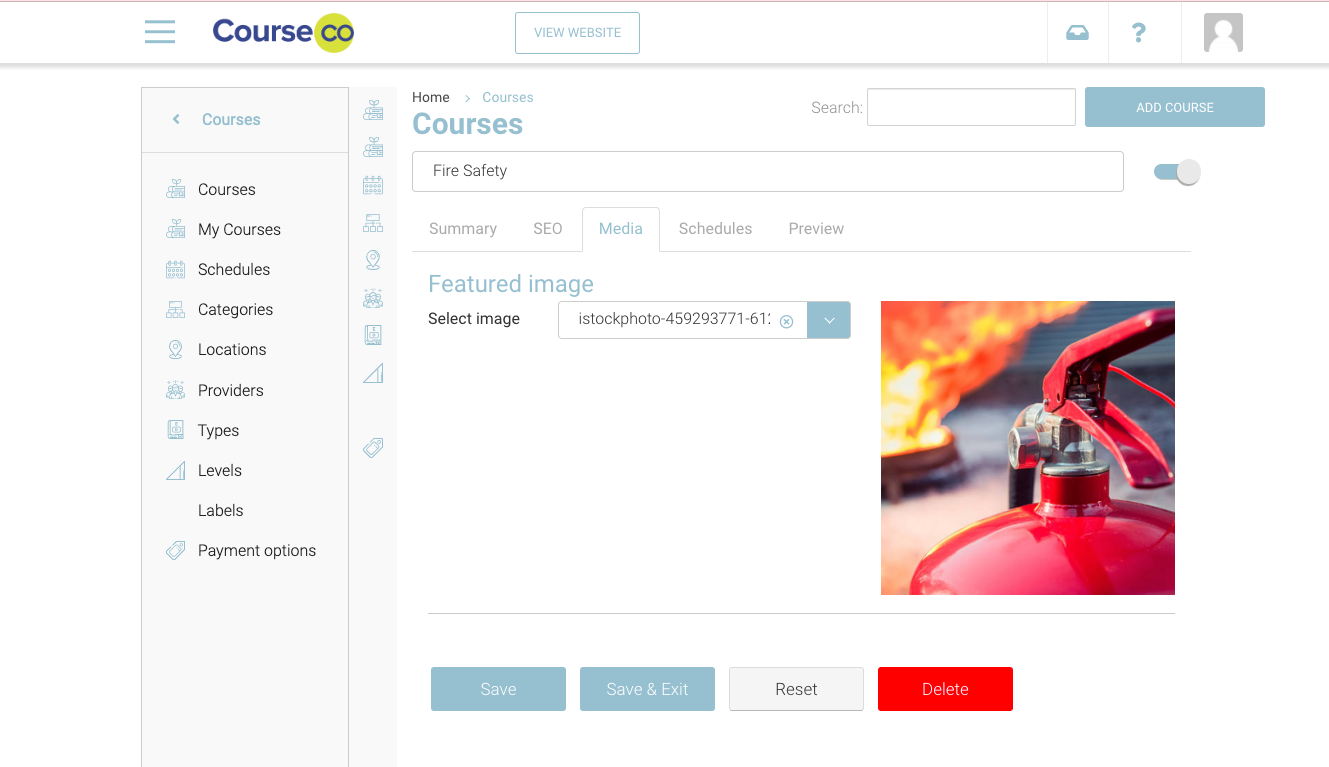Adding Course-List Featured Image
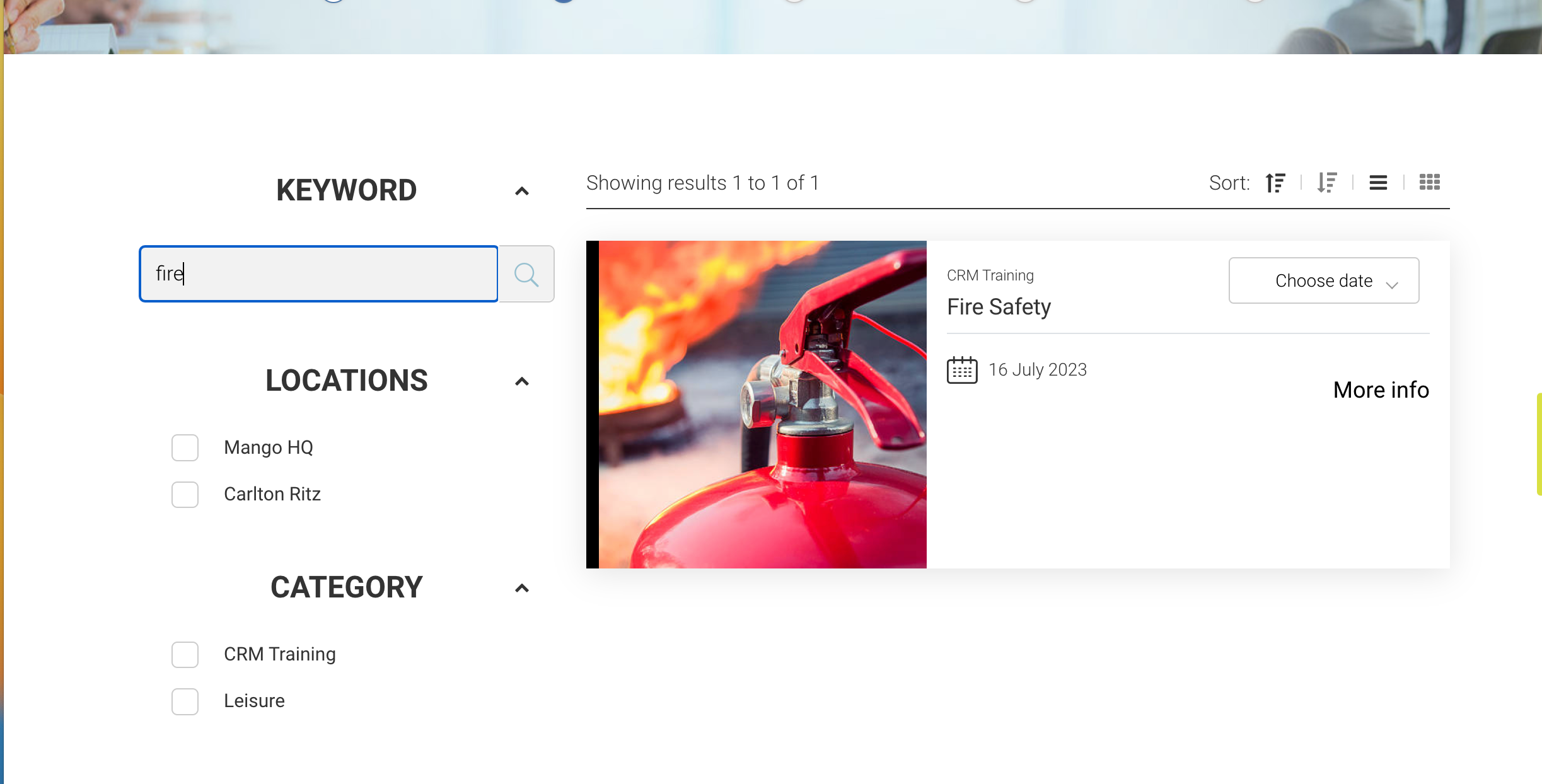
Uploading your Images to the platform
Login as Admin
Open the left menu Media
Select Upload or drag and drop the image
On the preset popup, select Preset ‘Course Featured Image’
The preset is configured to a Square by default, so please size your image to be square before uploading for best quality
Outcome: this image is now saved to the media folder and can be applied to a course
Assigning an Image to a Course
Ensure you have uploaded your image to the media folder first
Login as Admin
Go to Courses > select a course
Navigate to the Media Tab
Within the ‘Featured image’ section, please expand the dropdown
Select the specific image
Save course
Outcome: The image has now been saved to the course and is displayed on the course-list page