Accessing reports as an admin
To access your Reports feature, follow the steps below:
Log in to the website
The Home page will be displayed.
Click your profile picture on the top right and then click My Account.
The Home Dashboard will be displayed.
Navigate to Reports.
The Reports page showing the report categories will be displayed.
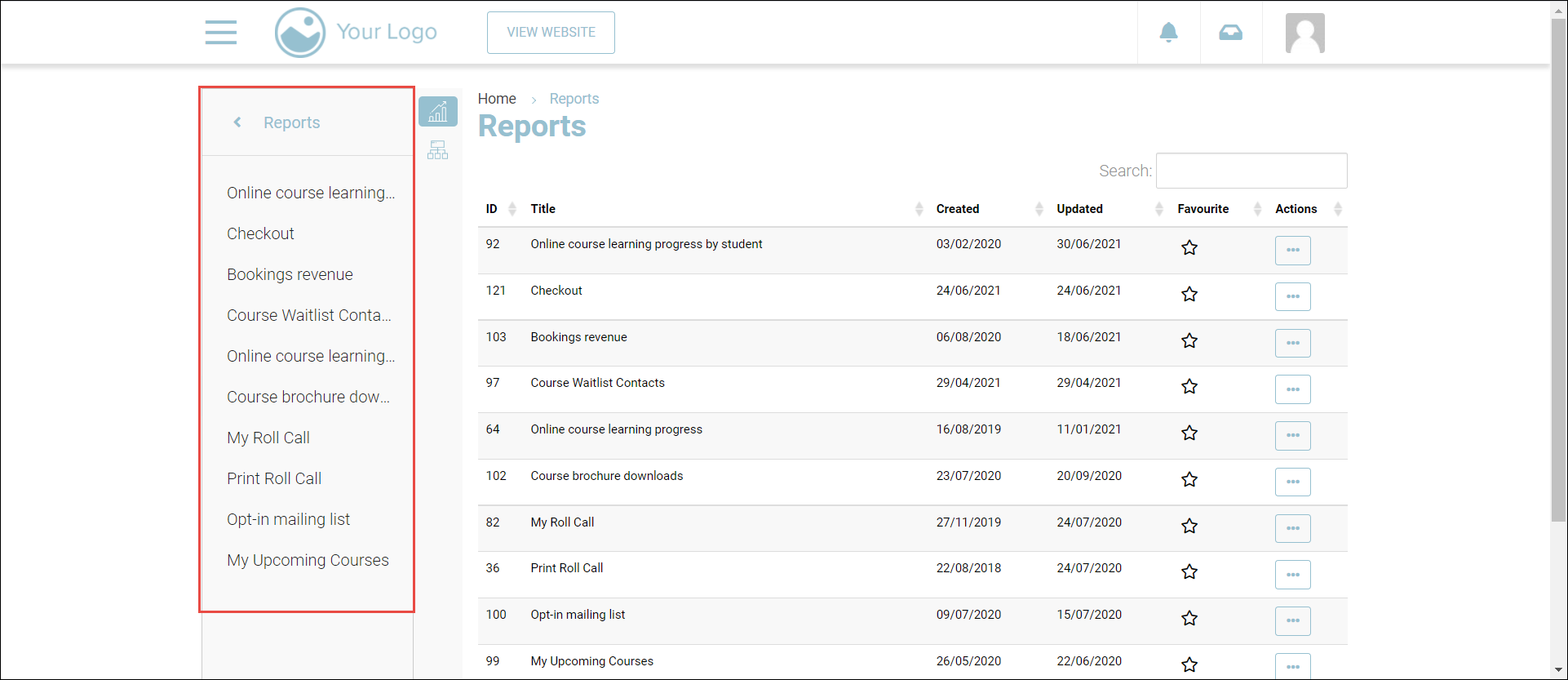
Popular Reports
We have lots of reports at CourseCo some would have been developed by us and others custom developed by you! Listed below is a table of reports and some key benefits.
Report Name | Description | Benefits |
|---|---|---|
Upcoming Bookings | View upcoming schedules and their timeslots |
|
Cancelled Schedules | View schedules cancelled |
|
Roll Call Attendance | Update schedule attendance |
|
Course Renewal Date | View previous bookings due for renewal |
|
Online course learning progress | View per student online learning procress |
|
Students with Completed Exams | View students who completed exams |
|
Duplicate Contacts Report | View duplicate contacts on the system |
|
All Contacts Report | View all contacts |
|
All Bookings | View all bookings |
|
Booking Revenue | View recent booking and income |
|
Deferred Revenue | View revenue based on the schedule start date |
|
Recent Payments | View payments made via Credit Card on the checkout |
|
Cancelled Bookings | View cancelled bookings |
|
Booking Outstanding |
| |
Course Brochure Download |
| |
Opt-in Mailing List |
| |
Course Waitlist Contacts |
|
