Sign Up as an Org Rep / Organisation
How to signup as an Org Rep
To sign up as an org rep on CourseCo, please follow these steps:
Navigate to the website
Click on Log In button
You will be redirected to Sign Up/ Log In form
Select I am an ‘Organisation’
Enter your first name, last name, email and password in given input fields
Click on Sign up button
You will receive a verification link on your email and you can click on the link to verify
Alternatively, if you are unable to see email in your inbox, please check your SPAM folder
After selecting the link in the verification email:
you will be redirected and asked to enter Job title, Organisation name, Industry size, Organisation size and Job function
Click Continue
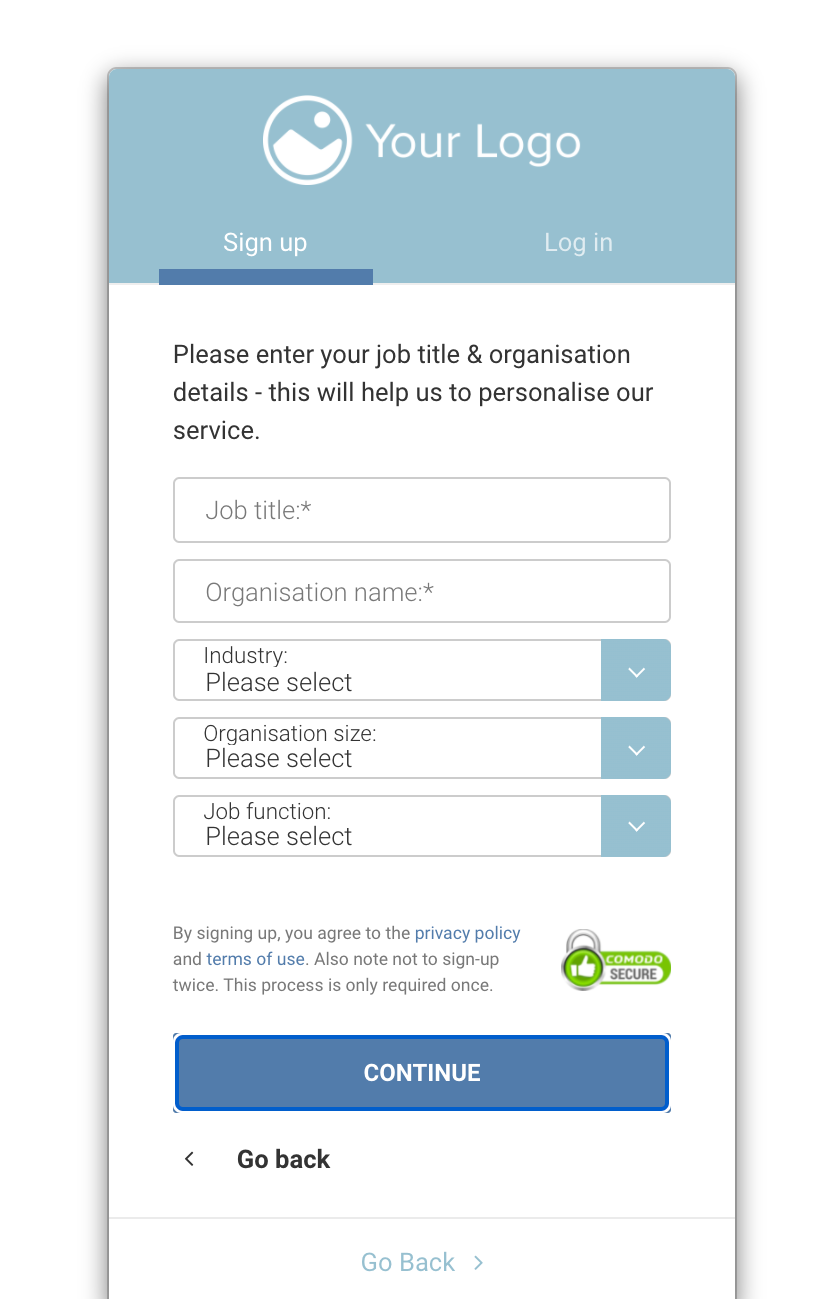
Outcome:
You have now completed signup.
You can login as an org rep
An organisation for your company has also been created.
Admin can see the org rep contact and the organisation contact.
How to add delegate details on the checkout
As a lead booker/org rep, you can add delegates on checkout.
In that case, you will need information such as their First name, last name, email and phone number, they will:
Let us know if you would not like mobile to be mandatory for delegates added on the checkout
After a booking is completed:
Delegates will receive a confirmation email of their booking
If not verified, they will receive a signup Link to verify their email also.
How to Login as an Org rep
Navigate to your website
Click LOG IN.
The Login page will be displayed.
Enter your credentials and click LOG IN.
You will be logged in and your Home Dashboard will be displayed.
Depending on your login type, some of the modules/sections may or may not be available.
To log out of CourseCo, click your profile picture at the top-right and then click Log out.
You will be logged out of CourseCo.
My Bookings
Log in as an Org rep
Click on Bookings Plugin in the left menu
You will be redirected to the image shown below
To view more details on your booking such as delegates and accounts, click on ‘Multiple’ in front of the booking:
